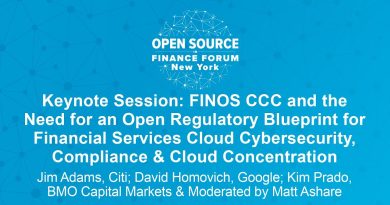How To Automatically Download, Install & Update GloriousEggroll’s Proton GE – Gnome 3 & Plasma 5
This video covers a method of keeping GloriousEggroll’s Proton-GE builds up to date automatically using a script that is run at user login.
PROTON-GE UPDATER SCRIPT
https://github.com/die-zuckerschnecke/proton-ge-custom-updater/
The only requirement for running this script is that curl is installed on your system, which can be installed using your package manager.
For example in Ubuntu, you would type the following into a Terminal window.
sudo apt install curl
Obviously adjust the syntax as necessary for your distribution.
Next, download the script by clicking on the green Code button and choose Download ZIP.
Once downloaded, extract the archive and type the following command to run the script inside:
./ proton-ge-custom-updater.sh
Next restart Steam, right click a game’s properties, tick the Force the use of a specific Steam Play compatibility tool, and select Proton-GE from the list.
AUTOMATE THE PROCESS
Firstly, make the script executable, using the following Terminal command:
chmod +x proton-ge-custom-updater.sh
Then use a tool to start the script on login.
For example, for Plasma, open up the settings application, navigate to Startup and Shutdown and open the Autostart tab.
From there click on the Add Script button, browse to the scripts location and and select the script.
Alternatively for Gnome, use the Gnome Startup Application program, click the Add button on the right-hand side.
The name and comment field can be whatever you want, but the command field should reference the location of the script, so click the Browse button and navigate to it.
#proton-ge #proton-ge-custom-updater #tutorial
ubuntu download