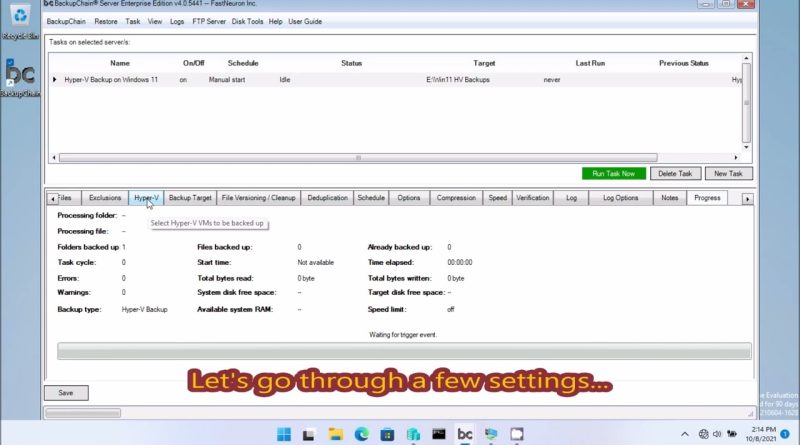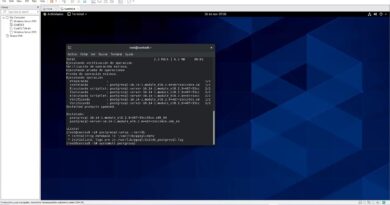How to backup and restore Hyper V virtual machines on Windows Server with BackupChain #hypervisor
Download at: https://backupchain.com/en/download/
The BackupChain toolset includes a fully automated Hyper-V backup software with dozens of features that give you total control over what and how backups are done. These features help you set up efficient and fine-tuned backups, exactly the way you need them to be, using open standard formats. BackupChain Backup Software became the most versatile Hyper-V backup solution used by notable organizations worldwide in over 80 countries, and also supports Azure Stack HCI backup.
BackupChain offers Hyper-V disk backup as well as unlimited Hyper-V virtual machine backup on Hyper-V Server and Windows Server 2022 – 2008 as well as Windows 11 – 8. Apart from backing up VMs individually, you can also backup the hypervisor host disks separately into a disk image or clone them to another physical disk to protect your host’s operating system and the virtual machines on the server. Disks and VMs may be backed up separately and individually, helping you implement a complete and efficient disaster recovery strategy.
Fully Automatic, Live Virtual Machine Hyper-V Backup
on Windows Server 2022 – 2008 and Windows 11 – 8
One license of BackupChain backs up an unlimited number of Hyper-V virtual machines on a single Hyper-V host. Unlike other tools, you don’t need to purchase additional licenses for VMs or CPU sockets.
BackupChain runs on all Windows Server 2022, 2019, 2016, 2012 / R2, and 2008 / R2, and also offers Hyper-V backup in Windows 11, Windows 10 and Windows 8.
Hyper-V virtual machine backups are live, do not interrupt VMs, and all you need to do to configure a backup is to select the virtual machine from a list and enter a target for your backups.
There are two ways to back up virtual machines using our automatic feature:
1. File-based Hyper-V backup: You simply select your folder that contains the VMs, such as C:VHDs
2. Virtual machine-based / Automatic Hyper-V backup: You select the virtual machine from a list and BackupChain configures the task automatically. See this Hyper-V guide for more information on how to back up Hyper-V guests.
BackupChain supports Cluster Shared Volumes, failover cluster, and sequential backup. The “sequential” option ensures your server’s resources are only used to a minimum by backing up one virtual machine at a time. This is important when you have a production system with dozens of VMs and want to minimize the system impact of your backups.
Hyper-V backup checkpoints are included in backups and correctly restored even on new hosts.
To restore a VM Hyper-V backup, simply select it from the restore screen and press ‘Restore’. You may also use the clone virtual machine feature, which is enabled by default.
Note, you may back up VMs to a local folder, external drive, a network share, or via FTP using an efficient deduplication algorithm which dramatically reduces processing time, bandwidth, and space requirements.
Hyper-V Backup with No Agents Needed — Agentless
You only need to install Hyper-V Integration Services (shipped with Windows). There is no need to install anything inside virtual machines; all features work from the host, including the Granular Backup feature described below, which is part of BackupChain Server Enterprise Edition.
Restore Hyper-V VMs on New Virtual Hosts, Clone Machines Optionally
Virtual machines may be restored anywhere: On new hosts, or on the original host in a side-by-side configuration. Name clashes are automatically avoided using BackupChain’s clone function when restoring (this is the default option).
Backup Hyper-V Sequential VM or Simultaneous Replication
BackupChain includes a crucial feature missing from many other tools on the market: the ability to run tasks in sequence, one by one rather than all simultaneously. Running tasks sequentially dramatically reduces stress on your host server; however, BackupChain also includes a simultaneous option so you can protect several virtual machines consistently to get a true, multiple-machine point-in-time image.
Restore Older Versions of Virtual Machines or Older Versions of Data Files
BackupChain may be configured to retain any number of virtual machine images. You can restore entire VM disks or just files or folders from within VM images (see Granular Backup & Restore below)
Hyper-V Backup and Restore Hyper-V Checkpoints / Snapshots
Even though Microsoft strictly recommends against the use of Hyper-V snapshots on production systems, you can back up and restore snapshot chains even to new servers (of similar CPU architecture and Windows version).
Boot Instantly from Target Folder
You will find BackupChain gives you full control over the data formats like no other backup software. You can use file-level deduplication, ZIP (or variants of ZIP) compression, encryption, or no processing at all. The latter option allows you to instantly boot VMs directly from your target folder.
windows server