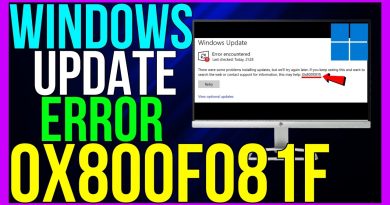How to Backup and Restore the Registry in Windows All OS – GUI/CMD
How to backup your Windows Registry and Restore your Registry from the Backup. Registry Backup, Restore, Import And Export. The steps are rather simple.
Subscribe to our channel: https://bit.ly/3gu3QhY
GUI Steps:
Now open the ‘Registry Editor’
Here, go to ‘File’ then choose ‘Export’
Browse the destination and here I’m choosing the desktop then name your registry file and choose ‘Save’.
You can even export a specific branch of the registry by choosing a registry key then right click on it then choose export.
To restore a registry in Windows 10, all you need to do is open the saved registry file or go to the Registry editor by searching Registry using Windows search then choose ‘File’ then pick ‘Import’ from the menu.
Browse the backup file then choose ‘Open’. That’s it. Your Windows 10 registry is now restored.
CMD Line:
Open the CMD prompt and Run as Administrator
Create Empty folder as Registry backup name and then type the cmd below to take Registry backup
copy C:windowssystem32config E:Registry Backup Folder. (use copy or xcopy) – Full registry backup
reg export HKLM E:Registry Backup Folderfilename.reg /y – For Specific Branch backup
For Restore the registry backup you need to boot the system in recovery mode or OS ISO image
Repair Computer – Troubleshoot – Advanced Options – Open CMD and Type below cmd to restore
go to registry location – C:WindowsSystem32Config – copy *.* E:Registry Backup FolderFile.reg Reg file already existing so it will be replace old reg files
Copy /y – all
how to repair windows 7