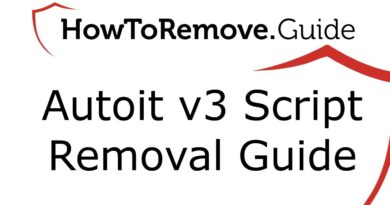How To Backup Windows 7 Files (Useful Trick)
How To Backup Windows 7 Computer Files (Useful Way)
This technique is useful if you have a problem computer, and you have no idea how to fix the problem. You have files that you need from the problem computer, but nothing you tried to fix the problem works. Problems could include blue screen of death or any boot error based on the memory or software. Windows Recovery repair does not fix the problem, but you need those files.
What you will need:
A second computer
Windows 7 USB DVD Download Tool
A USB Flash Drive or DVD-/+R
A USB Flash Drive as a Storage Backup Drive to hold your backup files
1) You should know the Windows Operating System Type of the PROBLEM Computer
2) Download the Windows 7 ISO Set-up File
http://heidoc.net/joomla/technology-science/microsoft/14-windows-7-direct-download-links
Official Windows 7 Download:
https://www.microsoft.com/en-us/software-download/windows7
3) Download and install the Windows DVD/USB Download Tool
http://www.microsoftstore.com/store/msusa/html/pbPage.Help_Win7_usbdvd_dwnTool
4)Set-up and create the bootable Windows 7 USB Device or DVD+R/-R
5)Eject the finished bootable Windows 7 USB Device or DVD+R/-R and bring it to the problem computer
6)Boot the Problem Computer, Press F10 or F12 or F2 to get to the boot menu and select the Removable USB Device to boot into
7)Windows 7 setup should load, and you should proceed until you can click Repair problems. Click next, close any errors, and select command prompt. In the command prompt, type in notepad.exe.
8)Notepad opens. Now, click file open. You have access to all your files, and now, you can copy and paste any files that you might need.
Twitter: https://twitter.com/microwavesam
Blog: http://slothparadise.com
how to repair windows 7