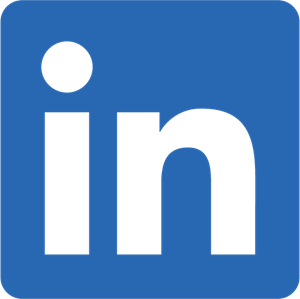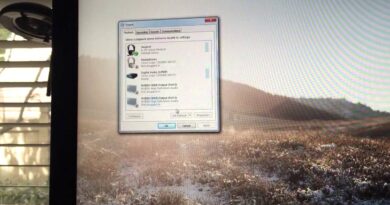How to block or unblock someone on LinkedIn
LinkedIn is a business and employment-oriented site that helps in building relationships between employees, firms other social networks. Today, it is the most influential social network and top online platform for professionals. It allows the employer to post jobs and job seekers to communicate directly with the firm for sharing job application. Being the biggest professional networking site, it offers the convenience of matching skillful personnel with their dream jobs.
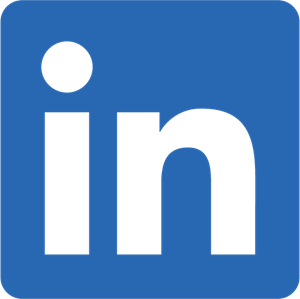
In spite of having so many advantages, it can’t be denied that this platform has also led to a rise in online job scams. This platform makes it easy for scammers to reach and bluff innocent job seekers. Many LinkedIn users have reported harassment, cheating, abuse, and unwanted promotional messages. In such a case, you can block such foul connections to have smooth and stress-free use of this great employment platform. In this article, you will know how to block or unblock someone on LinkedIn.
How to Blocking LinkedIn connections
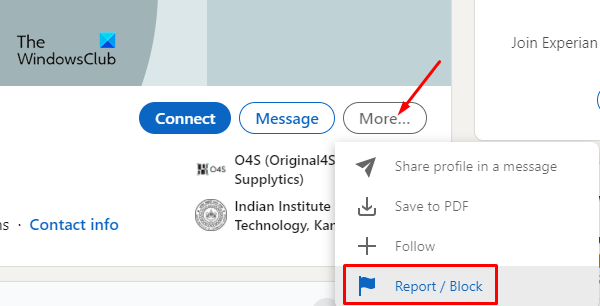
Blocking one or more LinkedIn connections is possible for PC and Mac users. This will restrict both you and that particular connection to look into each others’ profile and send any communication to each other via LinkedIn. It is an important and useful feature to make your profile reserved for the professional connections of your choice.
If you wish to block any of your LinkedIn connections, search the user’s profile using the LinkedIn search bar.
- Once found, go to the user’s profile and choose the More option on the right.
- Once you click on “More“, you will see a drop-down menu with an option of Report/ Block. Select it for blocking the user.
- Here you will come across two options of either “block the user “or “report this profile”.
- Select the Block option and then confirm it. Now you will no longer be connected with this person. You will also no longer see any suggestions to interact with each other.
Read: LinkedIn Login and Sign In Security & Privacy Tips
How to Unblock LinkedIn connections
Just like blocking LinkedIn comes with the feature of unblocking the connection. In many cases, users block the connection either by mistake or due to misunderstanding, resolved later. Any social networking platform embraces healthy relationships between its users and therefore unblocking is always an option with the LinkedIn account holder.
If you wish to Unblock your network, open your LinkedIn profile and click on “Me“. You will get a drop-down menu, select Settings & Privacy.
From “Settings & Privacy” choose the Visibility option, then select Visibility of your LinkedIn activity where you will find the blocking field as illustrated in the above image. Select Unblock to unblock the connection of your choice.
Social-networking sites always keep the security of the user as a priority and therefore the final step of unblocking is the user’s password confirmation. So, enter the password and restart connections with the unblocked network of your profile.
Read next: How to Block or Unblock someone on Skype.