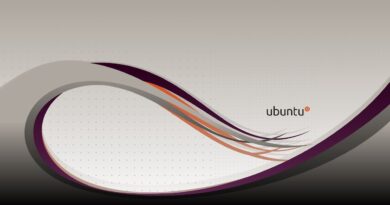How to change, add and remove Slide Layout in PowerPoint
When a user opens a PowerPoint document, the first thing the user would see is a slide. PowerPoint usually showcases a Title Slide by default. The user can add pictures, text, and colors to these slides to have a professional look. In this tutorial, we will explain how to insert or delete slide layouts in Microsoft PowerPoint,
Types of PowerPoint Slide Layouts
- Title Slide layout: This slide layout consists of a Title and a Subtitle. Its generally used for the title of your presentation.
- Table of Contents Slide Layout: This slide layout consists of a title placeholder; the bottom placeholder allows the user to add text and add images, videos, and table inside it.
- Section Header Slide Layout: This slide layout consists of a title and a text placeholder.
- Two Content Slide Layout: This slide consists of a title and double placeholders for text, table, videos, and images.
- Comparison Slide Layout: This slide consists of a title, double text placeholder, and double placeholders for text, image, table, and video.
- Title Only Slide Layout: this slide consist of only a title placeholder.
- Blank Slide Layout: This slide is a blank layout.
- Content with Caption Slide Layout: this slide contains a placeholder box on the left to add text and a placeholder box on the right to add text, image, video, and table.
- Picture with Caption Slide Layout: This layout slide consist placeholder box on the left to add texts, and on the right, a placeholder box to add a picture.
How to add Slide Layout in PowerPoint
There are three methods to add slides.

Method one is to go on the Home tab; in the Slides group, click the New Slide button; this will insert a default slide layout.
Method two is to go to the Home tab; in the Slides group, click the New Slide drop-down arrow.
In the New Slide drop-down list, select any slide layout you want.
A new slide will appear.

Method three is to right-click one of the slide’s thumbnails on the Overview Pane on the left.
In the drop-down list, select New Slide.
How to remove Slide Layout in PowerPoint
There are two options to remove or delete a current slide.
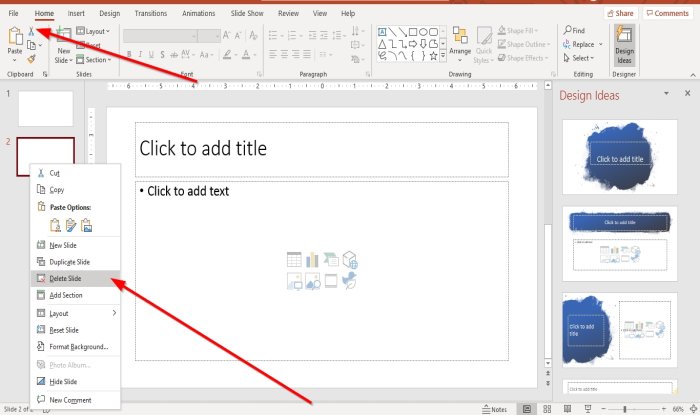
Option one is to click on the slide’s thumbnail in the Overview Pane.
On the Home tab in the Clipboard group, click Cut.
The slide is removed.
Option two is to right-click the slide’s thumbnail on the Overview Pane and select Delete Slide.
That’s it!
Now read: How to set a Picture as a Background on PowerPoint.