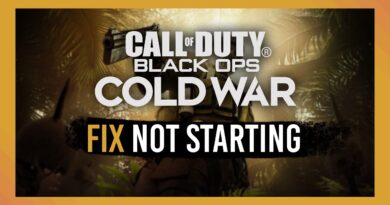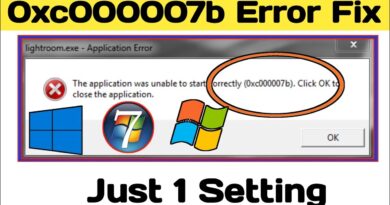How to change Discord Username and Avatar from PC
When you open a Discord account, the first thing you might notice is the default avatar is probably not what you’d like. The question is, then, how feasible is it to change your avatar? Well, we can say for certain right now that it is straightforward to get done.
Chang Username and Avatar in Discord
Now, we should point out that changing your avatar isn’t the only thing Discord allows you to do. The option is also there to change your username if you’re not pleased with the current one. We will also discuss how to make such changes as well.
From what we’ve come to understand, there is no limit to the number of times folks can change their usernames. However, users can only perform this action twice every 2 hours. Before we explain how to change your username, we will first talk about changing your avatar.
- Open the Discord app on your PC
- Click on the Settings icon
- Select My Account > Edit
- Upload your preferred avatar photo
- Next click against the Username entry to change your name.
Let us talk about this in more detail.
Click on the Settings icon
The first thing you will want to do is to click on the Settings icon that looks like a gear. Doing this should open a new window with a plethora of options, but the majority are not important at this time.
Edit your profile
Be sure My Account is selected from the left, and then click on the button that reads Edit.
Upload your preferred avatar photo
After clicking on the Edit button, go on ahead and search from within your computer for the perfect image. After locating it, select it with the mouse, then hit the Open button or Enter on the keyboard. Finally, click Save, and that’s it.
How to change Discord username
When it comes down to changing your username, we can accomplish this by clicking on the Settings icon at the bottom, then select My Account from the list of options available. When you’re done, click on the Edit button to the right of Username.
Finally, type your new username, your current password, then complete the task by hitting Done.
Let us know if this article has been a great help.
READ NEXT: How to set up your own Chat Server and Invite People on Discord.