How to change ip address on windows 8 computer
Tutorial shows you, How to change IP address on windows 8
Setting a Static IP Address in Windows 8:
Open CMD (command prompt) and type “ipconfig /all”
The windows command is used for displaying all current network configuration information, you need IP Address, Subnet Mask, Default Gateway and DNS server.
1) Right click on computer icon and “open network and sharing center” ,
2) Click on “Change adapter settings” ,
3) Double-click on your local adapter, and click properties,
4) Find and open “Internet Protocol Version 4 (TCP/IPv4)”
5) Select Use the following IP address and enter your new IP address, Subnet mask, and Default gateway that corresponds with your network setup
6) Also type DNS server IP address
Subscribe To My Channel and Get More Great Tips:
https://www.youtube.com/subscription_center?add_user=krestsss
Share this Video:
Feel free to ask me any question!!!
Find me on FACEBOOK: http://goo.gl/op3TUZ
Follow me on Google Plus: http://goo.gl/Uvauei
Follow me on TWITTER: http://goo.gl/gz2V6G
Other videos:
How to Change IP Address on Android Tablet – step by step tutorial
How to change ip address on windows 7 computer
How to Change IP Address Easily Using Batch File Script
How to Change IP Address on Linux (Terminal Commands)
ip address

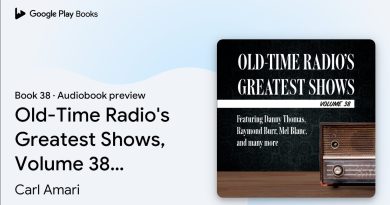


very very helpful
😘😘😘😘🥰🥰🥰🥰🥰
well, can i change my ip to ip which already exists ? Can i change my ip so geographical location will show different than before ? can i change ip to existing ip so everyone will think that im on different pc ?
what a dumb tutorials
It's always not working but, HMA Vpn works for me perfectly every time and its so easy to use https://www.hidemyass.com/vpn/r23201:23201/ Enjoy
HMA Vpn is highly recommended for ip changing with over 3000+ ip changing location https://www.hidemyass.com/vpn/r23201/
thank you so much I can now register new accounts on different servers cause it always say you can only have 3 acccounts per IP now when I changed it. IT WORKED sorry for grammar its just that im happy
after idid it internet dosnt work
but ilost conexion
OMG THX I HAD A BOT KEEP SENDING TEXT MESSAGES AND NOW i DID THIS AND IT STOPPED THANK YOU SO MUCH!!!!!
this is one of the best way change your ip address easily, 100% secured….https://www.hidemyass.com/vpn/r19930/
first