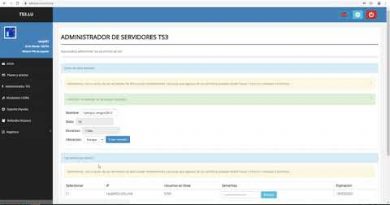How to change Secure DNS Provider in Edge browser
In comparison to its legacy version, Microsoft Edge Chromium offers more personalization options. This, however, does not mean the browser focuses less on its safety and overall privacy. It has features that enable users to keep the content of their web traffic as well as its destination, private. For example, you can set an alternate secure DNS provider in Edge.
Change Secure DNS Provider in Edge browser
To visit a website residing over the Internet, a browser generally needs to look up the network address (e.g. 93.184.216.34) for the hostname (e.g. example.com). It can be found under the URL of a website.
Secure DNS performs this operation using a service over an HTTPS connection to the DNS service provider. It’s referred to as DNS over HTTPS or DoH and looks up for any modification or eavesdropping by attackers on the network. By default, your current DNS service provider is used to avoid glitches. However, you can set an alternate secure DNS provider in Edge.
To configure Secure DNS in Edge browser,
- Go to Settings
- Choose Privacy, Search, and Services.
- Scroll down to the Security section.
- Set or alternate secure DNS provider
- Close the Settings and Exit.
DNS over HTTPS or DoH protocol encrypts the data and improves overall online privacy and security of the network.
Let’s get started!
Navigate to browser Settings in Edge.
Chose the Privacy, Search, and Services section.
Switch to the Right-pane and scroll down to the Security section.

Under it, look for the setting bearing the following description – Use Secure DNS to specify how to look up the network address for websites.
Here, you will notice that Edge, by default, uses the current service provider. However, you can also enable the ‘choose a service provider’ option if the active provider lacks support for a Secure DNS (Domain Name System).
When you switch to the latter option i.e., Choose a service provider, you will see a list of service providers. Choose the one you wish to use.
Once done, the Secure DNS feature in Edge browser will be enabled
If required, you can switch to a custom service provider. Simply copy-paste the DNS server address into the empty field.
You can select a number of domains that have been reserved under policy grounds. All of them have been temporarily delegated by IANA for the IDN Evaluation being conducted by ICANN.