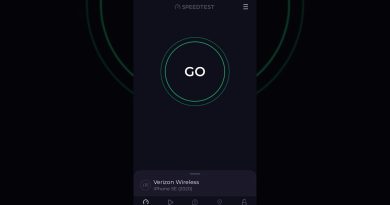How to Change the IP Address of HMI Using Vijeo Designer | Schneider Electric Support
This video demonstrates on How to change the IP address of HMI using Vijeo Designer. ►Learn More: https://www.se.com/in/en/faqs/home/
Once the IP configuration is completed in Vijeo Designer download the application into HMI using USB cable or File system. Don’t try to download project backup on Ethernet when new IP Address assigned.
Once download complete new IP Address automatically assigned to HMI
►Click here to subscribe to Schneider Electric: https://www.youtube.com/c/schneiderelectric?sub_confirmation=1
Connect with Schneider Electric:
►Global Website: https://www.se.com/ww/en
►Discover our Services: https://www.se.com/en/work/services/
►Visit our blog: https://blog.se.com/
►Job Opportunities: https://www.se.com/en/about-us/careers/overview.jsp
►LinkedIn: https://www.linkedin.com/company/schneider-electric
►Facebook: https://www.facebook.com/SchneiderElectric
►Twitter: https://twitter.com/SchneiderElec
ip address