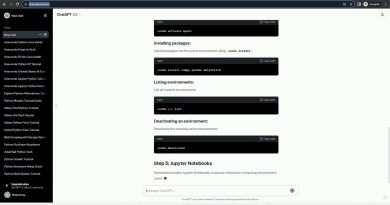How to change the Power Plan type using PowerCFG command line
Power Plan is an important part of your computer, especially if it’s a laptop running on battery. It makes sure you don’t end up consuming a lot of electricity or draining your battery. They are also essential when you need more performance than usual. PowerCFG command offers a way to quickly switch between the plans without opening the Windows user interface. This post will guide you to change the Windows power plan using the powercfg command line in Windows 10.

Change Power Plan type using PowerCFG command line
The first thing you will need to do is create power plans. Windows offers Balanced Power Plan as the only power plan. But you can go to Control Panel > Power Options > Create a power plan.
Once done, type CMD in the run prompt, and then use Shift + Enter to open Command Prompt with admin privileges. Next, follow the guide to learn how to change it.
Steps to change Power Plan type
Execute the following command:
C:Windowssystem32>powercfg -LIST
You will see the following output:
Existing Power Schemes (* Active) ----------------------------------- Power Scheme GUID: 381b4222-f694-41f0-9685-ff5bb260df2e (Balanced) Power Scheme GUID: 8212ee68-2253-4280-bf84-6891b94d6012 (Power Saver) * Power Scheme GUID: a24a6a37-5ab8-4286-bed5-866c730152ee (High Performance)
Next execute the following:
C:Windowssystem32>powercfg -SETACTIVE 381b4222-f694-41f0-9685-ff5bb260df2e
C:Windowssystem32>powercfg -LIST
You will see the following output:
Existing Power Schemes (* Active) ----------------------------------- Power Scheme GUID: 381b4222-f694-41f0-9685-ff5bb260df2e (Balanced) * Power Scheme GUID: 8212ee68-2253-4280-bf84-6891b94d6012 (Power Saver) Power Scheme GUID: a24a6a37-5ab8-4286-bed5-866c730152ee (High Performance)
When you rerun the command that displays a list of power plans, the Astrix mark is the default or active power plan. If you want to further check on settings inside the power plan, execute the command with query option and GUID of the power plan.
powercfg /query a24a6a37-5ab8-4286-bed5-866c730152ee
Since the names are not friendly, you can change the plan name using the change name option.
powercfg /changename 24a6a37-5ab8-4286-bed5-866c730152ee "Power Extreme"
That said, you can also export the current power plan into a file and later export it. It comes in extremely handy when switching to a new PC or when you hard reset the computer and need to configure the plan again. However, make sure to keep it off the computer on a USB or OneDrive.
If you need it often, it is best to create a BAT file or a desktop shortcut and change it quickly.
You can also check out our detailed guide on laptop battery usage and optimization guide.