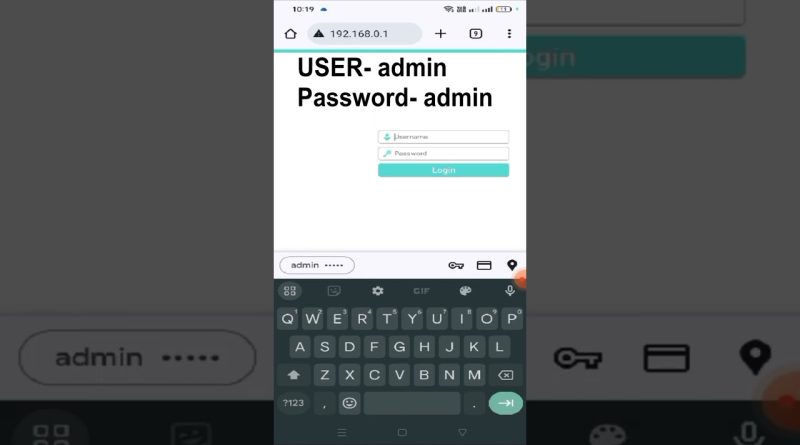How to Change TP-Link Router Password for Enhanced Privacy and Security
@To change the password for your TP-Link router, follow these steps:
Connect to your router: Use an Ethernet cable to connect your computer to the router, or connect to the router’s Wi-Fi network. The default network name (SSID) and password can be found in the router’s manual or on the label at the back of the router.
Access the router’s web interface: Open a web browser (like Google Chrome, Firefox, or Microsoft Edge) and enter the router’s IP address in the address bar. The most common IP address for TP-Link routers is 192.168.0.1 or 192.168.1.1. Press Enter.
Enter the login credentials: You will be prompted to enter the router’s username and password. If you haven’t changed them from their default settings, the username is usually “admin” and the password is either “admin” or “password.”
Go to the “Basic” or “Settings” tab: Once logged in, find the “Basic” or “Settings” tab at the top of the page. This may vary depending on your router model.
Locate the “Change Password” option: Look for a “Maintenance” or “Security” sub-tab, and then find the “Change Password” option. Click on it.
Enter your new password: In the provided fields, enter your desired new password. Make sure it’s strong and unique, containing a mix of letters, numbers, and symbols. It should be at least 8 characters long.
Confirm the new password: Re-enter your new password in the confirmation field to avoid typing errors.
Save the changes: Click the “Save” or “Apply” button to apply the new password. Your router will restart, and you’ll be logged out.
Reconnect to the Wi-Fi network: After the router has restarted, disconnect and reconnect to the Wi-Fi network using your new password.
Remember your new password, as you will need it to access the router’s settings in the future. If you forget it, you can reset the router to its factory settings using the reset button, but this will also revert all settings to their defaults, including the network name (SSID). @activitytimeofficial
ip address