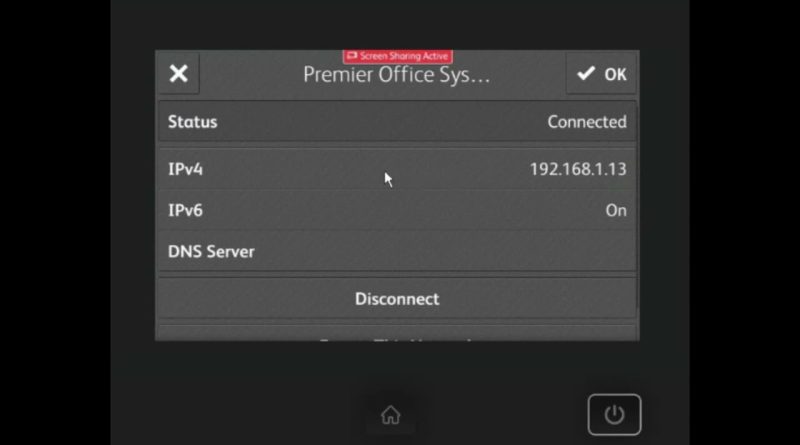How to Change Xerox Versalink Wifi Connection to DHCP with Auto IP
In this video I will show you how to change your Xerox Versalink Wifi Connection to DHCP with Auto IP. Start by Logging in as System Administrator. Then, go to the Device Icon. Select Connectivity, then Wi-Fi, then your Wi-fi Network Name, then IPv4. Change the Mode to DHCP with Auto IP. Then select, OK, and it will prompt you to Restart. Now you have successfully changed your Xerox Versalink Wifi Connection to DHCP with Auto IP. Thanks for watching.
ipv4