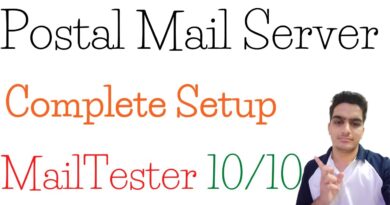How to Change your Email Settings in Thunderbird
Learn how to change/view your email setting in Thunderbird with this walk-through video. You can then modify your existing POP/IMAP, or SMTP server settings as needed. Below is an outline of the steps – Changing your Thunderbird Email Settings:
1. Open Thunderbird.
2. Right-click on your email address, then click the “Settings” option.
3. Click the “Server Settings” link to view/edit your IMAP/POP server settings.
4. Click the “Outgoing Server” link to view/change your SMTP (outgoing) settings.
5. Click the “OK” button to save your changes.
For Additional information, see our full guide – How to change your account settings in Thunderbird – https://www.inmotionhosting.com/support/email/settings/
Learn how to check your email with Thunderbird in this full walk-through video. This will allow you to use Thunderbird to send and receive email. Below is an outline of the steps – Setting up Thunderbird to Check your Email:
1. Install and open Thunderbird.
2. Click the “Skip this and use my existing email” button.
3. Enter your name, email address, and password in the available fields. Then click the “Continue” button.
4. Click the “Manual Config” button.
5. Enter your Incoming/Outgoing email settings.
6. Enter your full email address as the Username, then click “Done.” (You may have to accept the security certificate). You will then be able to use Thunderbird to send and receive email.
InMotion Hosting was founded in 2001 and provides personal and business web hosting for everyone! For more information about InMotion Hosting and the services we provide see here:
https://www.inmotionhosting.com
by InMotion Hosting
linux smtp server