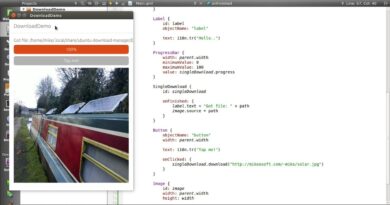how to check CPU temperature || How To Check CPU Temperature in Windows 10 #shortsvideo #shorts
In this video, we show you how to check your CPU temperature to ensure your computer is running efficiently and not overheating. We’ll cover multiple methods, including using BIOS/UEFI, Windows tools, and third-party software like Core Temp, HWMonitor, and more. Whether you’re a gamer, a content creator, or just want to keep your system in top shape, this guide is for you.
Timestamps #funny #comedy #DIY #tutorial #challenge #lifehacks #music #DigitalMarketing
#socialmediamarketing #CPUTemperature #CoreTemp #PCMaintenance #TechTips #ComputerCooling #HWMonitor #RealTemp #Speccy #Windows #Mac #Linux #Overheating #ComputerHealth
#SEO
#YouTubeMarketing
#FacebookMarketing
#InstagramMarketing
#TwitterMarketing
#TikTokMarketing
#KeywordResearch
#GoogleAnalytics
#VideoBoosting
#GraphicsDesign
#SocialMediaOptimization
#TechnologyTutorial
#MarketingTips
#OnlineMarketing
#DigitalAdvertising
#MarketingStrategy
#SocialMediaTips
#dance #cooking #travel etc Stay updated with current events, popular culture, and internet trends, Incorporating these topics into your shorts can increase their visibility, omment, share, or subscribe, For example, Like if you agree, Comment your thoughts, Share with a friend, Subscribe for more,
Method 1: Using BIOS/UEFI
Restart your computer and enter the BIOS/UEFI settings. This is usually done by pressing a specific key (like F2, F10, DEL, or ESC) during the boot process.
Navigate to the hardware monitoring section. The name of this section varies by manufacturer but is often called “PC Health Status”, “H/W Monitor”, or similar.
Check the CPU temperature. It will be listed along with other system information.
Method 2: Using Third-Party Software
There are several software tools available that can monitor your CPU temperature. Here are some popular ones:
Core Temp
Download and install Core Temp from the official website.
Open Core Temp. The main window will display the temperature of each CPU core.
HWMonitor
Download and install HWMonitor from the CPUID website.
Open HWMonitor. It will show detailed information about your CPU, including temperature readings.
Real Temp
Download and install Real Temp from the TechPowerUp website.
Open Real Temp. It will display the temperature for each core of your Intel CPU.
Speccy
Download and install Speccy from the CCleaner website.
Open Speccy. It provides a comprehensive overview of your system, including CPU temperature.
Method 3: Using System Monitoring Tools (Windows)
Open Task Manager
Press Ctrl + Shift + Esc to open Task Manager.
Click on the “Performance” tab.
Click on “CPU” to view usage details, although temperature might not be available here.
Use Windows PowerShell or Command Prompt
Open PowerShell or Command Prompt.
Enter the following command:
shell
Copy code
wmic /namespace:\rootwmi PATH MSAcpi_ThermalZoneTemperature get CurrentTemperature
The output will be in tenths of a Kelvin. Convert it to Celsius by subtracting 2732 and then dividing by 10.
Method 4: Using Built-in Software (Mac)
Use macOS Activity Monitor
Open Activity Monitor from the Utilities folder.
Go to the “CPU” tab to see CPU activity, although temperature might not be directly visible.
Use Third-Party Software for macOS
Intel Power Gadget: Download from Intel’s website.
iStat Menus: A paid app available from the iStat Menus website.
Method 5: Using Built-in Software (Linux)
Using lm-sensors
Install lm-sensors:
shell
Copy code
sudo apt-get install lm-sensors
Run the sensor detection command:
shell
Copy code
sudo sensors-detect
View the temperature readings:
shell
Copy code
sensors
Using Psensor
Install Psensor:
shell
Copy code
sudo apt-get install psensor
Launch Psensor to view a graphical representation of your CPU temperature.
Summary
By using these methods, you can effectively monitor and manage your CPU temperature, ensuring your system remains in good health. If you find your CPU temperature is consistently high, consider improving your cooling solution, cleaning dust from your system, or checking for software issues that may be causing excessive CPU usage.
by Digital LIVE SEO
linux download