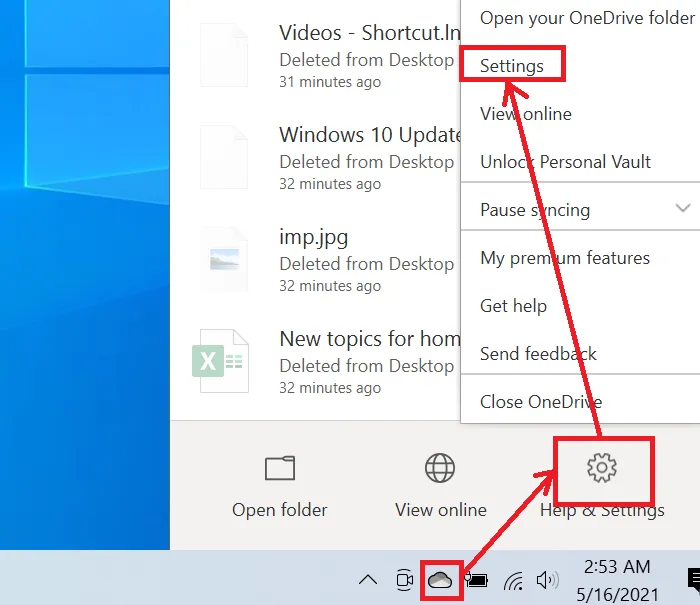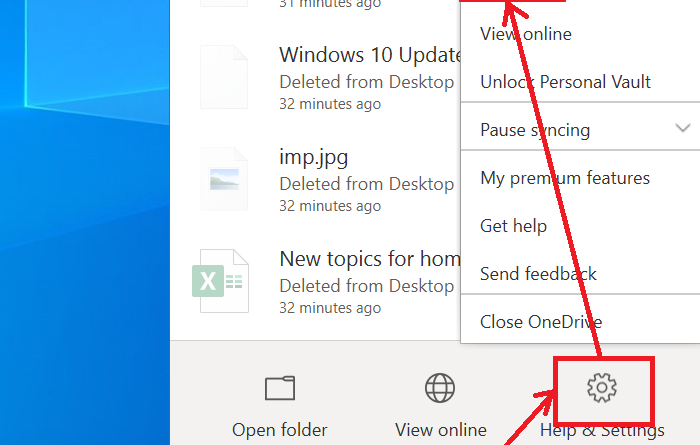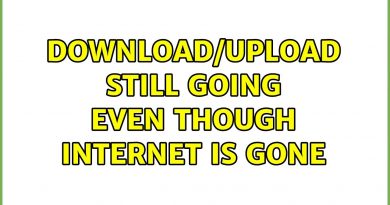How to check OneDrive storage space
OneDrive is an excellent cloud-storage platform and rather has a lot of advantages over its rivals. However, the space in OneDrive is limited. If you wish to check the total and used space on your OneDrive account, then read through this article.
How to check the OneDrive storage space on your PC
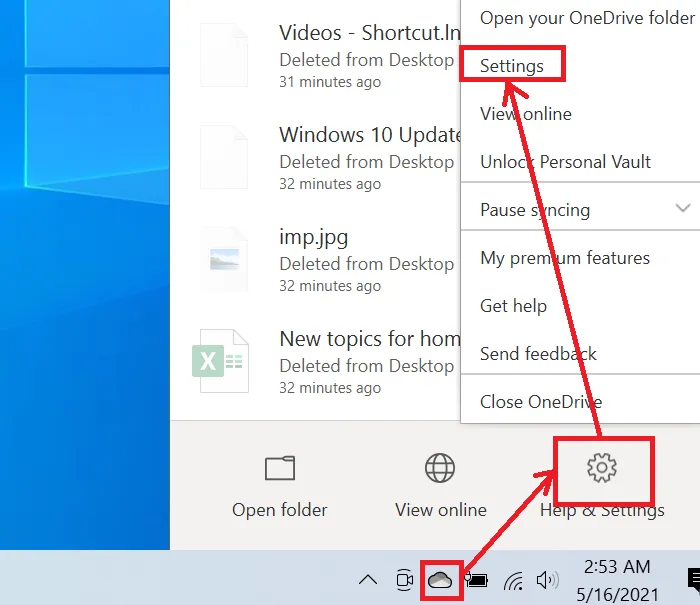
The procedure to check the OneDrive storage space on your computer is as follows:
- Right-click on the cloud icon in the Taskbar tray.
- Click on the option for Help & Settings
- Select Settings.
- In the Accounts tab, you would find the exact quantity of space used out of the total quantity of space available.
However, for checking on your system, the system needs to be connected to the OneDrive account and all the files need to be synced. A better idea would be available from the online OneDrive account.
Check the OneDrive storage space on your online OneDrive account
The procedure to check the OneDrive storage space on your online OneDrive account is as follows:
- Go to onedrive.com and login to your OneDrive account.
- Click on the gear-like symbol at the top right corner. This will open the Setting menu.
- Then, select Options.
- The page which opens will display the used and total space on your OneDrive account.
The above two methods will help you calculate the total space available on your OneDrive. However, if you wish to free space on your OneDrive account, an easy trick is to delete the Desktop, Pictures, or Documents folder in your OneDrive folder, obviously unless you specifically need them in the OneDrive. Usually, the purpose of these folders is local storage, especially for the Desktop folder.