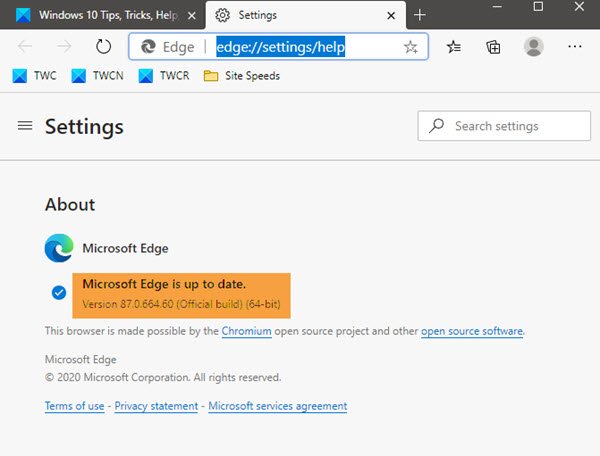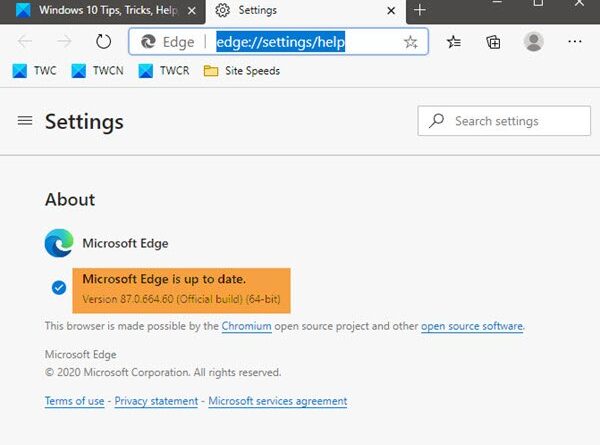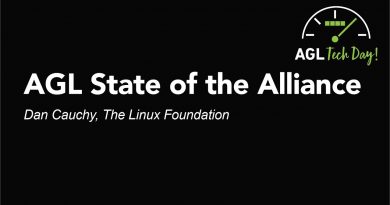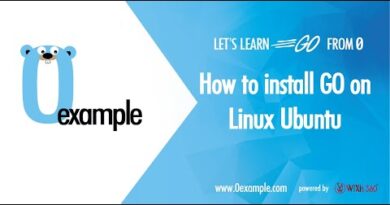How to check your Microsoft Edge browser version
In this post, we will show you how to find out which version of the Microsoft Edge browser you are using on your Windows 10 PC. You may want to do it to confirm your current version and ensure that you are using the latest version.
How to check Edge browser version
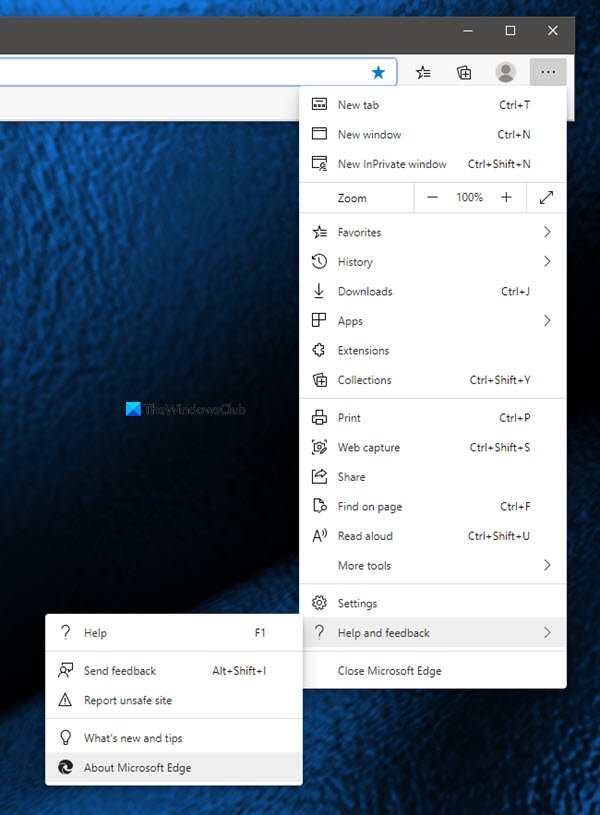
To find out which version of Edge browser you have on your Windows 10 PC:
- Launch Microsoft Edge browser
- Click Alt+F keyboard shortcut
- Select Help and feedback
- Click on About Microsoft Edge
- You will see the Edge version in front of you!
There is another way!
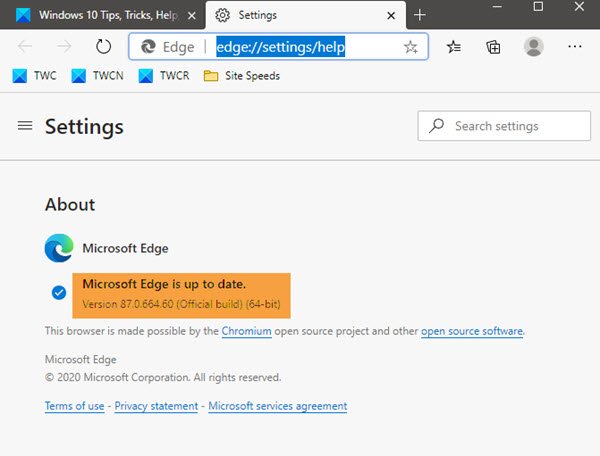
Simply copy-paste edge://settings/help in your Edge address bar and hit Enter.
The same page will open and you will see the Edge browser version displayed.
If it interests you, take a look at these Edge browser tips and tricks post.