How to comment on Google Docs
Similar to Microsoft Office Online, Google Docs will allow its users to communicate when coordinating on documents. The question is, how can we get this done, and is it worth using over a third-party messaging tool?

How to comment on Google Docs
Bear in mind that Google is not new to creating ways for users to chat with each other. The company has come up with several such tools in the past with mixed results, but for the most part, they’ve been extremely useful.
We should point out that adding comments in Google Docs is a great way to leave notes to others who also have access to the document. Not to mention, if you are a teacher, then it is a great way to add notes to a document written by a student.
Note that adding comments is not only available for Docs, but also for Sheets and Slides, so if you use those other services regularly, you won’t be left out.
Let us look at this in more detail.
1] Select the comment button
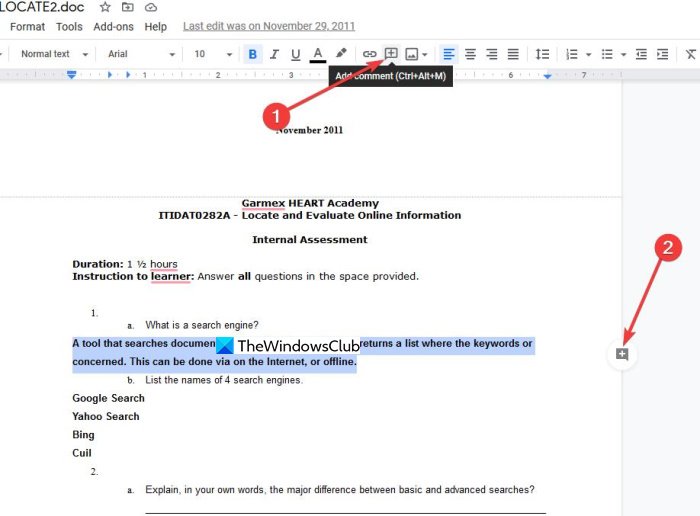
OK, so before we begin, you must first launch Google Docs and be sure to log in using your Google account details. From there, open the document you want to leave a comment on. After that, highlight the text you want to make note of, then click on the comment button that looks like a plus sign.
You can either choose the button at the top or the one from the side, it doesn’t matter much, really.
2] Leave a note

After you’ve selected the comment button, it is now time to leave a visible note. From within the small box, type your note, but be sure to make it short and to the point. Additionally, it is possible to add others so that they can leave a comment as well.
Simply type @name-of-person, and when you’re done, hit the button that says Comment, or Cancel if you’ve changed your mind.
3] How to edit or delete a comment
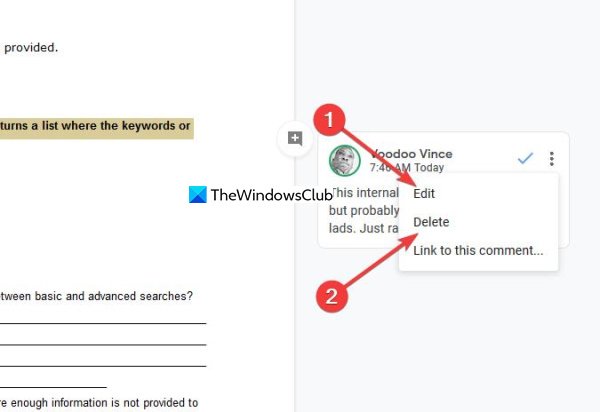
After the addition of your comment, you may need to make changes at some point or delete it altogether. To edit the comment, click on the three-dotted icon located on the right section of the comment box.
A small menu should appear with the options to Edit, Delete, and to Link to this comment. It’s pretty straightforward and easy to get done, therefore, we do not expect anyone to have a lot of problems leaving, editing, and deleting comments.
Bear in mind that not all persons will have the permission to add comments, therefore, Google Docs will require you to share it with them.



