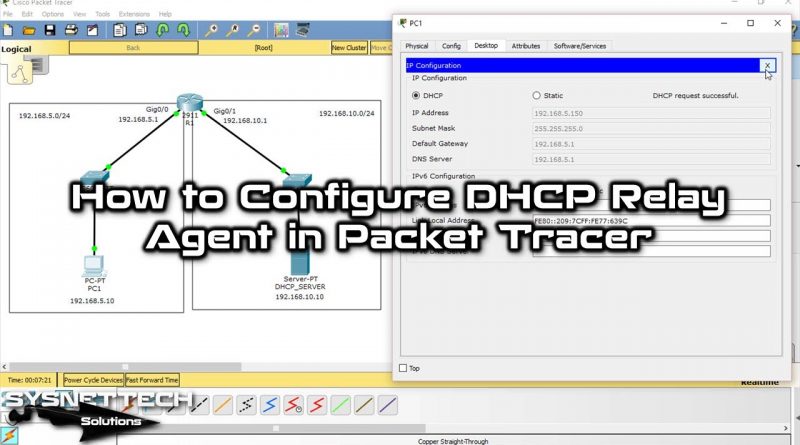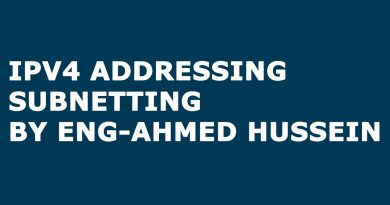How to Configure DHCP Relay Agent in Cisco Packet Tracer | SYSNETTECH Solutions
This video shows you the steps to configure a DHCP Relay Agent between two different networks using Cisco Packet Tracer to assign an IP address with a single server or use a DHCP server as a backup.
✅ S U B S C R I B E ► http://goo.gl/8d0iG9
✅ Article ► https://www.sysnettechsolutions.com/en/configure-dhcp-relay-agent-in-cisco-packet-tracer/
To configure the #DHCP #Relay #Agent:
Step 1: Add one Cisco Router and two Cisco Switches to the Packet Tracer workspace.
Step 2: Connect the two switches to the router’s gigabit ethernet interfaces and create two different network blocks.
Step 3: Turn on the interfaces that the switches are connected to on the router.
Step 4: Add a PC to the connected switch in the Gig0/0 interface of the router. If the switch is connected to the Gig0/1 interface, add a server.
Step 5: Configure the TCP/IP settings according to the network that the computer and server you added are connected.
Step 6: Open the CLI command prompt of the Cisco Router and assign an IP address to the gig0/0 and gig0/1 interfaces.
Step 7: Test the network connection by pinging the server from PC1.
Step 8: To create and configure a new DHCP pool on the router, execute the commands in the 4:25 time frame here in order.
Step 9: After creating the DHCP pool, open the TCP/IP settings of PC1 and enable the DHCP option in the IP Configuration section and check if it has received an IP address.
Step 10: When the process is successful, you can view the IP address assigned by the show ip dhcp binding command on the Router.
Step 11: Until this step, you have configured and checked a normal DHCP service. Now click on the Services tab to create a pool on the server in the second network block.
Step 12: Create a DHCP pool for the first network by following the steps at 5:40 on the server on the second network.
Step 13: Delete the DHCP service you created on the router with the no ip dhcp pool command.
Step 14: Execute the ip helper-address command on the Gig0/0 interface to enable the Relay Agent service on the interface, which is the default gateway of all devices in the first network block.
Step 15: Open IP Configuration on PC1 again and request a new IP. This time you can check that it got a new IP address from the server on the second network.
Step 16: Don’t forget to subscribe to our YouTube channel for more videos on Cisco networking with Packet Tracer!
───────────────BEST PRODUCT────────────────
✅ Buy ► http://bit.ly/OSPFBook
───────────────RELATED VIDEOS───────────────
➊ How to Use Rommon Mode in PT
➦ https://www.youtube.com/watch?v=_d9NZEDi0O8
➋ How to Backup IOS in PT
➦ https://www.youtube.com/watch?v=Ik-ILkmNd2s
➌ How to Configure OSPF
➦ https://www.youtube.com/watch?v=xF4xd4cEDXg
➍ How to Configure EIGRP
➦ https://www.youtube.com/watch?v=vhVmum82qjE
➎ How to Configure RIPv2
➦ https://www.youtube.com/watch?v=RwiKhrLkHgw
───────────────FOLLOW US───────────────────
✔ Facebook
➦ https://www.facebook.com/SysnettechSolutions/
✔ Twitter
➦ https://twitter.com/SysnettechS/
✔ Pinterest
➦ https://www.pinterest.com/SysnettechS/
✔ Instagram
➦ https://www.instagram.com/sysnettech_solutions/
✔ LinkedIn
➦ https://linkedin.com/in/tolqabaqci/
███████████████████████████████████████████
dhcp