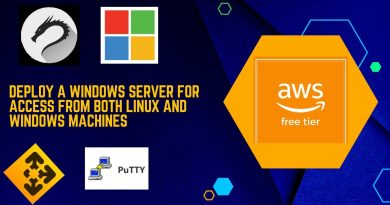How to configure DNS server | DNS Configuration and Setup
About Video:
How to configure DNS server | DNS Configuration and Setup
Topics Covered:
DNS Configuration, Client server configuration, DHCP server overview, DNS server installation
Category:
Tutorials – PC Solutions
Description:
Change DNS Settings in Windows
Sometimes you may want to override the default DNS (Domain Name Server) settings on your computer so you can specify which DNS server is used, or which IP address should be used for a particular domain. There are two ways to do this: Specify the DNS and map IP addresses.
(1) Specify the DNS to be Used
This method tells your computer which DNS to use for all your internet browsing. Most home users have this set to “automatic” and the DNS is provided by the user’s ISP, but you can use any DNS you like (you can even make your own DNS if you’re keen).
Before you start you will need to know the IP address of the DNS to use – if you don’t know this you’ll need to ask your system administrator or ISP.
To set your DNS, you need to find the Internet Protocol window.
For Users on a Dial-up Connection:
Go to My Computer….Dialup Networking.
Right-click your internet connection and select Properties.
A window will open – click the Server Types tab. Click TCP/IP Settings.
For All Other Users:
Go to Control Panel ..Network Connections and select your local network.
Click Properties, then select Internet Protocol (TCP/IP).
Click Properties.
You will see a window like the one below – this is the Internet Protocol window. Select “Use the following DNS server addresses” and enter the desired DNS server(s) in the space(s) provided.
Internet Protocol Window
Note: To add more DNS servers, click Advanced then the DNS tab.
(2) Map IP Addresses
This method allows you to create settings for individual domains without altering your main DNS preferences. This is useful if you don’t have access to a DNS or if you want to specify the location of a single domain without interfering with any of your other online activities.
Open the following file in a plain text editor such as Notepad:
C:WINDOWSsystem32driversetchosts
The file looks like the one below. At the end of the file (in this case, under the localhost entry), enter the IP and domain you wish to specify. When your browser attempts to access a domain it refers to this file first – if the domain is found here then the specified IP address will be used. If the domain is not found here, then the normal DNS server (as specified above) will be used.
Like / Subscribe us:
‘’’’’’’’’’’’’’’’’’’’’’’’’’’’’’’’’’’’’’’’’’’’’’’’’’’’’’’’’’’’’’’’’’’’’’’’’’’’’’’’’’’’’’’’’’’’’’’’’’’’’’’’’
YouTube: www.youtube.com/smartguideinc
Facebook: www.facebook.com/smartguideinc/
Twitter: www.twitter.com/smartguideinc
Pinterest: www.pintrest.com/jobs_pak/
Website: wwww.tutorialzpiont.weebly.com
Other informative videos on this topics:
‘’’’’’’’’’’’’’’’’’’’’’’’’’’’’’’’’’’’’’’’’’’’’’’’’’’’’’’’’’’’’’’’’’’’’’’’’’’’’’’’’’’’’’’’’’’’’’’’’’’’’’’’’
–
–
–
–
Videos Tags:
‘’’’’’’’’’’’’’’’’’’’’’’’’’’’’’’’’’’’’’’’’’’’’’’’’’’’’’’’’’’’’’’’’’’’’’’’’’’’’’’’’’’’’’’’’’’’’’’’’’’’’’’’’’
dns server configuration
DNS Configuration and Setup
How to configure DNS server
Related searches on this topics:
‘’’’’’’’’’’’’’’’’’’’’’’’’’’’’’’’’’’’’’’’’’’’’’’’’’’’’’’’’’’’’’’’’’’’’’’’’’’’’’’’’’’’’’’’’’’’’’’’’’’’’’’’’’
dns configuration in windows 2008 server
dns configuration windows 7
dns server configuration
dns configuration pdf
dns configuration in linux step by step
dns configuration in windows 2003 server
dns configuration in linux
dns configuration in windows 2012 server
dns server configuration in windows server 2008
dns server configuration in linux step by step
dns server configuration pdf
dns server configuration in windows 7
dns server configuration for bsnl broadband
dns server configuration in linux
dns server configuration in windows server 2012
dns server configuration in packet tracer
How to Install the DNS Service
Thanks for sticking around. Daani. ☁
by Daani Tips
linux dns server