How to Connect FTP/SFTP in WinSCP as Root?
Today in this video you will learn How to Connect FTP/SFTP in WinSCP as Root.
Follow the steps to Connect FTP/SFTP in WinSCP as Root:
Step::1 Start WinSCP. Login Dialog will appear.
Step::2 Select your File protocol and choose SFTP
Step::3 Fill the Host name field with your server hostname , username as root and root’s password to Password field, for port number use 22
Step::4 You may want to save your session details to a site so you do not need to type them in every time you want to connect. Press Save button and type site name.
Step::5 Press Login to connect.
That’s all! You are done!
In this way you will be successfully logged into FTP/SFTP in WinSCP as root.
Thanks for Watching this video !!! We hope this was helpful to you all.
For more information, kindly follow us on social media like Twitter and Facebook and for video tutorials, subscribe to our YouTube channel -https://youtube.com/redserverhost.com
Facebook Page- https://facebook.com/redserverhost
Twitter Page- https://twitter.com/redserverhost.com
Official Website- https://redserverhost.com
If you have any suggestions or problems related to this video, please let us know via the comment section below.
by Red Server Host
linux ftp server
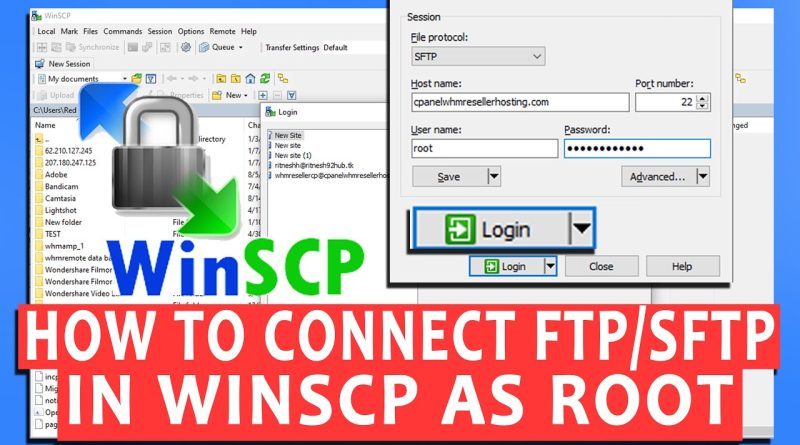


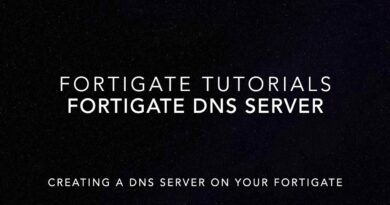
after login , in root folder file not showing
Can you please help me get a winscp script which we can add in batch file to ftp files to another server
falso
hh
such a use less video