How to connect (SSH) WinSCP to Google Cloud VM (sFTP)
——————————————————————————————————
FIX FOR “ACCESS DENIED”
——————————————————————————————————
If you are trying to upload file and getting access denied, then you need to use “sudo user” and if you are sudo user but still facing this issue then do the following, :
In winscp screen — got to advanceed… — then goto SFTP in text-box in front of SFTP, put below lines.
If Ubuntu System: sudo su -c /usr/lib/sftp-server
If CentOS System: sudo su -c /usr/libexec/openssh/sftp-server
Then try to re-login.
Please let me know in comments if you need any tutorial on this!.
——————————————————————————————————
This is a guide on how to connect WinSCP to Google Cloud VM instance. This will demonstrate how to generate private and public key for VM instance and then upload key to Google Cloud VM instance. You can also use this video to connect FileZilla to google cloud VM machine,
Here we will use: PuTTyGen and WinSCP
*****************************************************************
#GC #WinSCP #PuTTyGen #VM #GoogleCloud
*****************************************************************
How to use WinSCP to connect to Google Cloud VM Instance
*****************************************************************
Step: 1
Download and install following 2 softwares:
1. PuTTYgen
2. PuTTY (optional)
Step 2:
Open PuTTYgen and generate key pair
Save private and public on your PC
Step 3:
Now open the google cloud console – VM instance.
Click on Edit
Add SSH key
That’s it, we are done.
Step 4:
Test the connection from WinSCP
Compute
Virtual Machine
Private Key
Public Key
filezilla
ftp server
ftps
ftp tutorial
google cloud platform
google cloud platform fundamentals
what is google cloud platform
Google cloud platform tutorial
sftp tutorial
Sftp
ssh tutorial
ssh keys
gcp tutorial
gcp training
by WebEncyclop Tutorials
linux ftp server



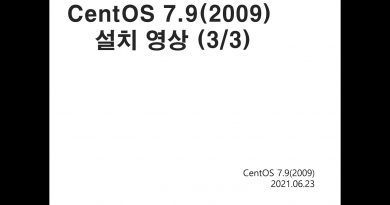
Very Good and perfect Video bro, after 4 Years its very useful for me. Thank you very much bro !
Dont usually comment in these, but felt I had to. Following these instructions was clear and so easy, no chance of making mistakes. Thank you
Excellent work. Thanks.
thanks
Cheers dude
vc é meu pai
Thanks !!!
Very Useful thanks
thank you thank you thank you!!!!
Thank you so much
In winscp screen — got to advanceed… — then goto SFTP in text-box in front of SFTP, put below lines.
Only 2 options and no change
bin/sftp-server
sudo su -c /bin/sftp-server
Currently I still get the ACCESS DENIED error. can you help me? TKS.
Thank you very much Mr.! Nice and easy
I'm still getting "No supported authentication methods available (server sent: publickey, gssapi-keyhex, gssapi-with-mic), I've got this message before and after the tutorial.
nice vid, thanks
Thank you very much
Thanks Bro. Gob Bless you
Thank you sir.. very fast and easy..work perfects
Awesome
Very helpful! Keep up the good work. 🍻
Thank you !
Thank you very much
Thank you!!!!
I haven't tried this method yet. But I am sure it should work in comparison with other ones which are full of intricate manipulations.
Thank you so much for this, I tried following the online tutorial but this video was so much easier – worked first time 🙂
I have a problem it won't connect me to the host
Thanks Bro… You saved me a lot of time 😛 God Bless You. Greeting from Myanmar.
Thank you
Thank you sir! Your explanation in this video is really helpful.
Thank you very much my friend!
thank you from russia, bro)
Thank you
Great !!
perfect tutorial , thansk a lot for your time and effort, it shows!!!
Still super helpful… Thank you!!!
OMFG I LOVE YOU <3 NO HOMO!
Thank you man!
Very good. Thanks
GOOD JOB ! 😀
Thank you! Why can't Google tell us how to do this? Their tutorials are so opaque! With you it worked in 2 minutes, fantastic!
loved the presentation, helpful
great! thank you 🙂
Excellent
I don't want any bloody Putty or bloody Patty. I want only to use ONE program like I did with Cyberduck .
So, how to setup WinSCP to connect to Google Drive?
Thanks! Very clear and helpful. Greetings from Colombia.
Funciona perfecto! Gracias
When I try to add file the access is denied. Why?
thank you for this video.. helpful
Server refuse the key
Very Helpful. Thanks for your hard work