How to Connect VMware Virtual Machine to Entire Physical LAN Network
How to Connect VMware Virtual Machine to Entire Physical LAN Network
By default VMware using NAT network. NAT gives a virtual machine access to network resources using the host computer’s IP address. In the default configuration, computers on the external network cannot initiate connections to the virtual machine. The IP address will be different from the one provided by the physical DHCP server.
👉How to Change the Taskbar Size in Windows 11
👉How to Move the Windows 11 Taskbar to the Top
👉How to pin This PC Shortcut to the Taskbar in Windows 11
👉How to Setup Data Usage Limit on Windows 11
👉How to move existing Windows 11 / Windows 10 from your old hard drive to SSD without new windows installation
👉How to Get the Old (Windows10) Context Menu Back on Windows 11
👉How to pin Desktop shortcuts in Taskbar on Windows 11
👉How to Fix User Account Control (UAC) Yes Button Missing in Windows 11
👉How to enable Hyper-V and create virtual machines on Windows 11
👉How to Install Android Apps & Games on Windows 11 | Install Google Play Store
Subscribe for more videos https://www.youtube.com/muhammedshafikandoth?sub_confirmation=1
by Shafi Kandoth
linux dhcp server
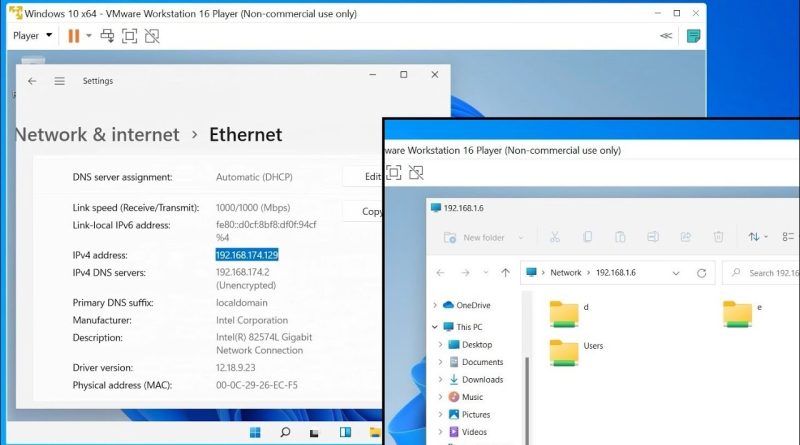



Great tutorial.
in two minutes I saved the day.
Thank you👌
What about a static not dhcp how do you set that up??
It's not working for me. Both IP-s are in same network but destination host is unreachable. I resolved it by another way. I removed Distributed Virtual Switch from virtual machine – you can do it by removing line "ethernet0.dvs.switchId = …" from vmx-file.
mafaka leaked his ip💀💀💀💀💀💀
DUDE! THANKS SO MUCH! my VM finally was able to access my Server-PC directly for transferring files. oh my god.
for those who didnt find the ( configure adapters ) under the bridged option :
go to Edit > virtual Network Editor
Thanks sooo Much 🖤
After 2 Days this is the only Video that was the solution to my problems. I rarely Like Videos but you do deserve it.
Great time saver.
This is what I was looking for… May Allah bless you Shafi bhai…. Thanks a lot…