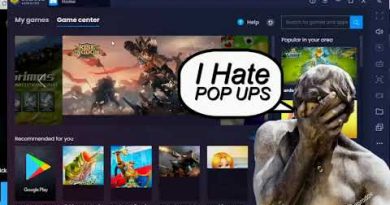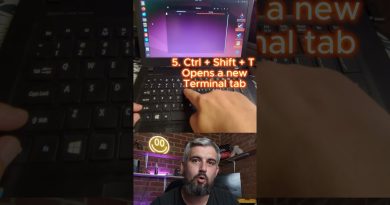How to convert Microsoft Teams chats to Microsoft To Do tasks
If you frequently use Microsoft Teams to attend meetings or classes or chat with team members, there is a chance of forgetting important things related to the meeting. Therefore, you can convert Microsoft Teams messages to Microsoft To Do tasks using this step-by-step tutorial. You have to use an app called Tasks, which will let you synchronize your Microsoft Teams messages with Microsoft To Do.
Microsoft To-Do is one of the best cross-platform To-Do list apps for Windows 10 users. Whether you want to create a list of groceries or important tasks to do, this app can help you do everything without any issue.

Nowadays, many people join online meetings and send messages. If you are one of the remote workers, you have to stay organized all the time. For that, jotting down all the tasks and completing them must be the first priority, and that is why you can use this Microsoft Teams app called Tasks. Instead of opening Microsoft To Do app or website, you can quickly create a new task without leaving the Microsoft Teams window.
Note: Before getting started, you should check out this article to learn how to install an app in Microsoft Teams.
Convert Microsoft Teams chats to Microsoft To-Do tasks
To convert Microsoft Teams conversation or messages to Microsoft To Do tasks, follow these steps:
- Open Microsoft Teams app on your computer.
- Click the Apps icon on the left side.
- Search for Tasks and click on the result.
- Click the Add button.
- Click the Sign in button and log in to your Microsoft account.
- Close the window and hover your mouse over a chat message.
- Click the three-dotted icon and select More actions > Create Task.
- Enter task title, due date, body/description, and click the Send button.
- Check the task in Microsoft To Do.
To get started, open Microsoft Teams app on your computer and click the Apps icon visible on the left side. Now, search for tasks and click on the respective search result. Click on the Add button.

Next, click the Sign in button and enter your Microsoft account credentials you use to access Microsoft To Do account.

Once the sign-in process is complete, close the window, hover your mouse over a chat message, and click on the three-dotted icon.

Then, select More actions > Create Task option and start entering the task title, due date, description, etc. At last, click the Send button.

Now, you can check the task in your Microsoft To Do account. If you want to delete the task, you can do that from your Microsoft To Do account on mobile or web.
If you could not find the Tasks app, you can download it from teams.microsoft.com.
That’s it! Hope this tutorial helped.