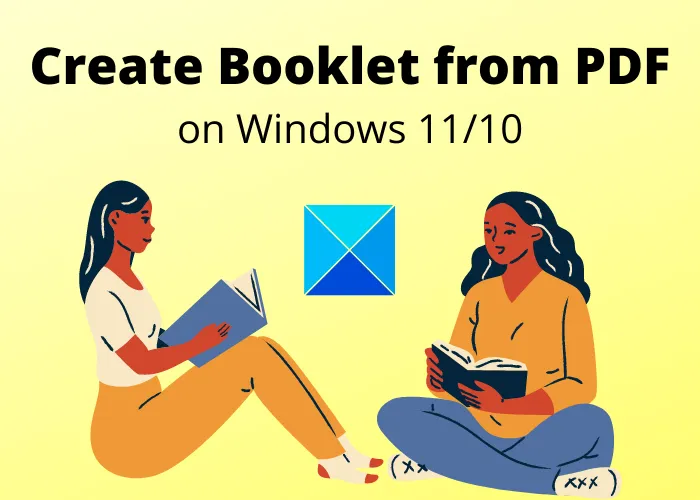How to create a Booklet from PDF document in Windows 11/10
Here is a guide for you to create a booklet from a PDF document in Windows 11/10. A Booklet is a small book with a lesser number of pages than usual books, containing information on programs, promotional events, etc. Now, if you have content saved in a PDF document and want to convert it to a booklet without putting in hard work, this post will help you. In this article, we are going to discuss methods to create booklets from PDF documents on Windows 11/10 PC. You don’t have to manually do any work to generate booklets, just follow the methods and steps mentioned here, and you will be able to create PDF booklets easily.
What is a booklet format?
A booklet can be in multiple formats and sizes. However, a typical booklet is styled as a stack of 2 or more sheets of letter-size paper that is folded in half. The booklets are basically small books containing approximately 4 to 48 pages. Although, the number of pages may vary as per users’ requirements. And, a standard booklet is usually of portrait 5.5 in x 8.5 in. or landscape 8.5 in x 5.5 in. size.
How do I turn a PDF into a booklet?
You can turn a PDF into a booklet using a free dedicated tool like software or web service. Here, we are going to mention some free software and online website that you can use to convert your PDF documents into booklets automatically.
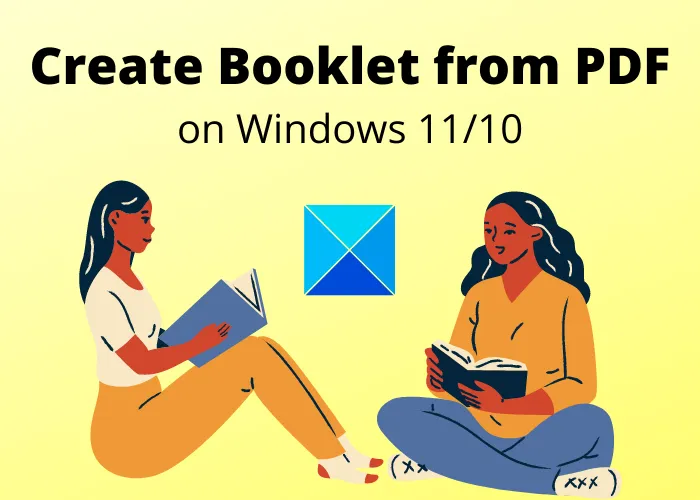
How to create a Booklet from PDF document in Windows 11/10
You can create a booklet from a PDF document using the following methods on Windows 11/10:
- Create a PDF booklet using Bookbinder.
- Use a free website called online2pdf.com to create booklets from PDFs.
- Generate PDF booklets with dedicated software named PDF Booklet Creator.
- Create a double-sided booklet from PDF using the portable software called PyBooklet.
Let us discuss these tools in detail now!
Convert PDF to Booklet
1] Create a PDF booklet using Bookbinder
You can use this free software called Bookbinder to create booklets from PDF documents. Using it, you don’t have to put in too much effort to create a booklet. Just upload the source PDF document, set up some configurations, and simply generate a booklet. The good thing is that it is portable software. Hence, you don’t even need to install it on your PC to create PDF booklets. Also, it is Java-based software, so make sure that you have Java Runtime Environment installed on your PC to run it.
Here are the steps to create booklets from PDF documents using Bookbinder:
- Download and then launch the Bookbinder application.
- Import a PDF document.
- Choose the paper size and printer type.
- Select a book size.
- Set the Signature Format as Booklet.
- Add a flyleaf to the booklet (optional).
- Click on the Generate Document to create a PDF booklet.
Let us discuss the above steps in detail!
Firstly, you need to download this portable PDF booklet maker application, unzip the downloaded folder, and then launch its main interface.
Now, go to the File > Open input PDF option and browse and import the source PDF document. As you import a PDF document, you will be able to view its basic information in a dedicated section like the number of pages, page size, page ratio, etc.
Next, you can set up the paper size (A4, A5, Letter, Tabloid, etc.) and printer type (duplex or single side). Also, you can select the book size and page scaling options. If you want to add a blank page at the front of the booklet, you can enable the Add Flyleaf option.
After setting up all output parameters for your booklet, you will be able to view the number of sheets and pages in output in the Signature Info section. You can hit the Generate Document button to quickly start the PDF booklet creation process.
The output PDF booklet will be saved in the download folder of this software.
It is a very simple and good PDF booklet maker that you can download from here.
Read: How to create a Book in PowerPoint
2] Use a free website called online2pdf.com to create booklets from PDFs
You can also try online2pdf.com to generate a booklet from PDF documents. It is a free online service to convert, edit, compress, unlock, and protect PDF files. This website also provides you a dedicated feature to generate PDF booklets.
The advantage of this web service is that it allows you to merge multiple PDF documents and create a single booklet with them. You can select more than one source PDF file and then generate a complete PDF booklet. If you wish, you can also create separate booklets for individual PDF files simultaneously. Let us check out the steps for creating booklets from multiple PDFs using online2pdf.com:
- Open a web browser and go to online2pdf.com.
- Add one or multiple input PDF documents.
- Set conversion mode to Merge or Convert files separately.
- Select the output format as PDF.
- Configure various output preferences.
- Press the Convert button to create PDF booklets.
Let us discuss these steps in detail!
Firstly, open any web browser and then go to the online2pdf.com’s booklet conversion page. Now, select one or multiple input PDF documents that you want to convert to booklets.
After that, you can select the Mode to Merge (to merge all PDFs in one booklet) or Convert files separately (to create separate booklets for each PDF).
Next, select the output booklet format. If you want to create a print-ready booklet, select PDF as output format. It lets you select from Searchable PDF and Image PDF formats. Additionally, you can also select DOC, DOCX, Epub, Mobi, RTF, and other formats to save your booklets.
Now, set up the Preferences for the resulting booklet. You can customize the layout options like page layout, printer setting, outer and inner margins, etc. It even allows you to set up compression options, protect the output booklet, and configure the header and footer option.
At last, you can start the booklet creation process by clicking on the Convert button. It will take some time to generate booklets depending on the size of source PDFs. When the booklet is created, it will be automatically downloaded to your PC.
This one is my favorite method to create booklets as online2pdf.com provides a lot of customization options, supports multiple output formats, and lets you create a booklet from several PDFs.
See: How to create a Booklet or Book with Microsoft Word.
3] Generate PDF booklets with dedicated software named PDF Booklet Creator
As the name suggests, PDF Booklet Creator is a dedicated software designed to create booklets from PDF documents. It is a pretty compact software that doesn’t contain many configurations or other options. You can just import a PDF document, select book as layout type, and then generate a PDF document. Here is the step by step process to create a booklet from a PDF document using it:
- Firstly, download and install PDF Booklet Creator on your Windows 11/10 PC.
- Now, click on the Input pdf option to browse and select the source PDF file.
- After that, press the Output pdf option to set the output PDF file.
- Next, set the layout type to Book.
- Finally, hit the Create booklet pdf button to generate a booklet from an imported PDF document.
If you want to create a PDF booklet with this software, you can get it from here. You can also create a book in calendar layout using it.
Read: How to Create a Brochure In Google Docs.
4] Create a double-sided booklet from PDF using the portable software called PyBooklet
PyBooklet is a free, open-source, and portable PDF booklet creator for Windows 11/10. Using it, you can automatically create a booklet from a PDF document. It can create a double-sided 2 pages per sheet booklet. You can select A4 or Letter page size for the resulting PDF. Below are the basic steps to generate a PDF booklet using this freeware:
- First, download PyBooklet from sourceforge.net.
- Then, launch this portable application by double-clicking the downloaded application file.
- Now, browse and select the source PDF document in the Input File field.
- Next, select the desired page size from A4 and Letter.
- After that, choose the output folder to save the resulting booklet.
- Finally, click on the Generate PDFs button to create a PDF booklet.
It is quite basic software to create booklets from PDF documents. If you want some more options to configure the resulting booklet, try another tool from this guide.
See: How to create a flyer using a template in Microsoft Word.
What is the best program to make a booklet?
In my opinion, online2pdf.com is a great free online tool to make a booklet. It enables you to create booklets in a lot of file formats including Word, PowerPoint, PDF, eBooks, etc. You can also try Bookbinder to generate booklets from PDF files without much hassle. We have mentioned the steps to use these tools, so check out earlier in this article.
Hope this guide helps you create booklets from your PDF documents on your Windows 11/10 PC.
Now read: Best Free Novel Writing software for Windows 10.