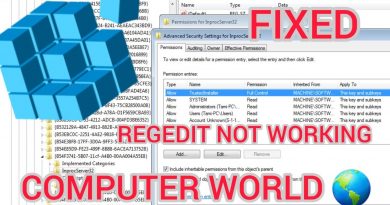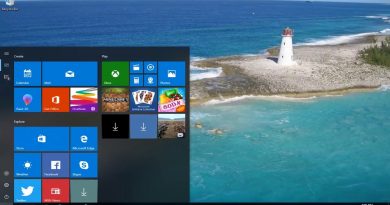How to create AI theme for Edge
Microsoft Edge has developed an AI theme generator that lets users type in a prompt to describe the theme they want to create for their Edge browser. To create a personalized theme for your Edge browser, you must be signed in to your personal Microsoft account, as the theme is created using the signed-in account.
So, let us discover how to turn your words into unique themes for your Edge web browser by customizing it with exclusive themes produced by AI.
How to create AI theme for Edge
Given below are a couple of easy steps to help you understand how to create an AI theme for your Edge browser
- Open your Microsoft Edge browser and sign in to your personal Microsoft account.
- Click here to open the AI theme generator for your browser and click the Create theme button.
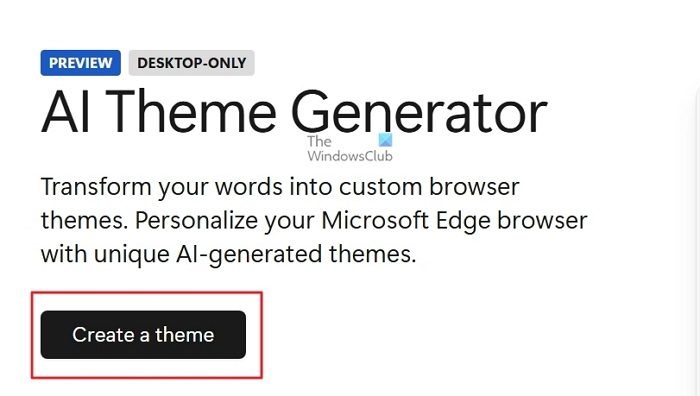
- For example, the prompt I have typed here is Zoomed-in puppy eyes.
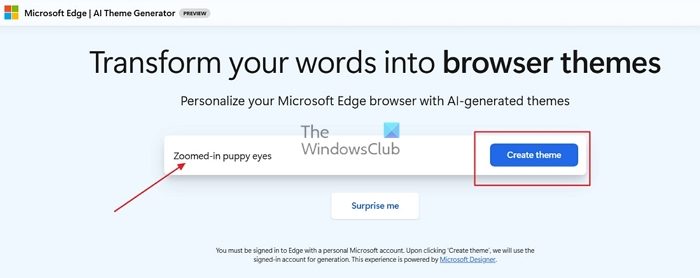
- Wait a few seconds for the AI to generate the theme for your browser based on your prompt.
- The image generated focuses on the puppy’s eyes, but one eye’s color differs from the other’s.
- If you liked the theme created, click the Apply the theme button.
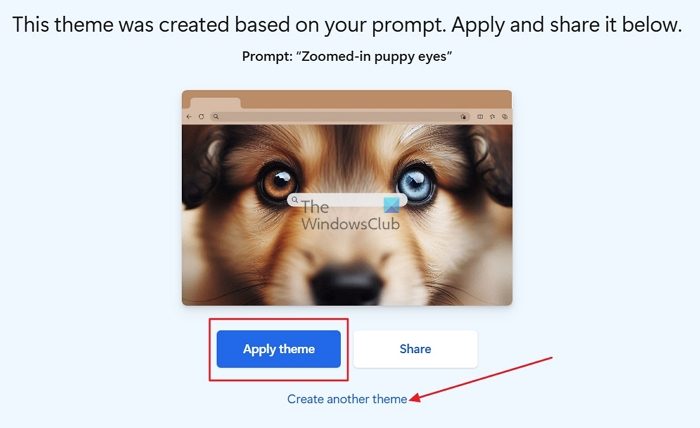
How to share AI theme
- If you want to change the generated theme image, click Create another theme.
- For example, I have changed the prompt here to Zoomed-in puppy eyes. Make sure the puppy’s eyes are brown.
- The image generated shows a puppy’s eyes zoomed in and brown.
- Once you have applied the image generated to your web browser, click the View theme button to view the image on your web browser.
- If you wish to share the image generated, click the Share button. You can share it on LinkedIn, Facebook, and Twitter, or you can copy the image’s URL to share on other social media platforms.
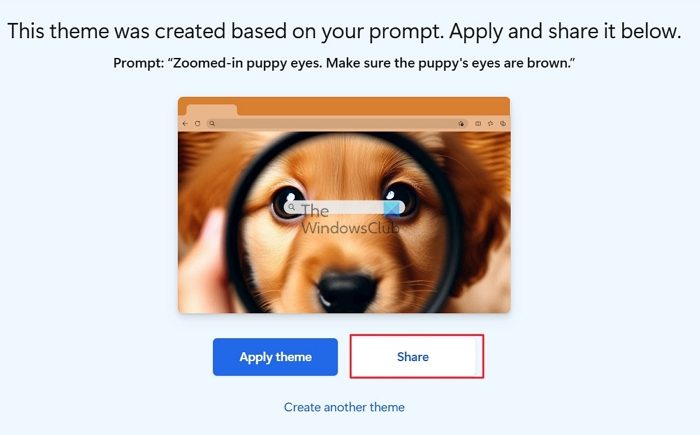
- Click Download Imager to download and save the AI-generated image to your desktop.
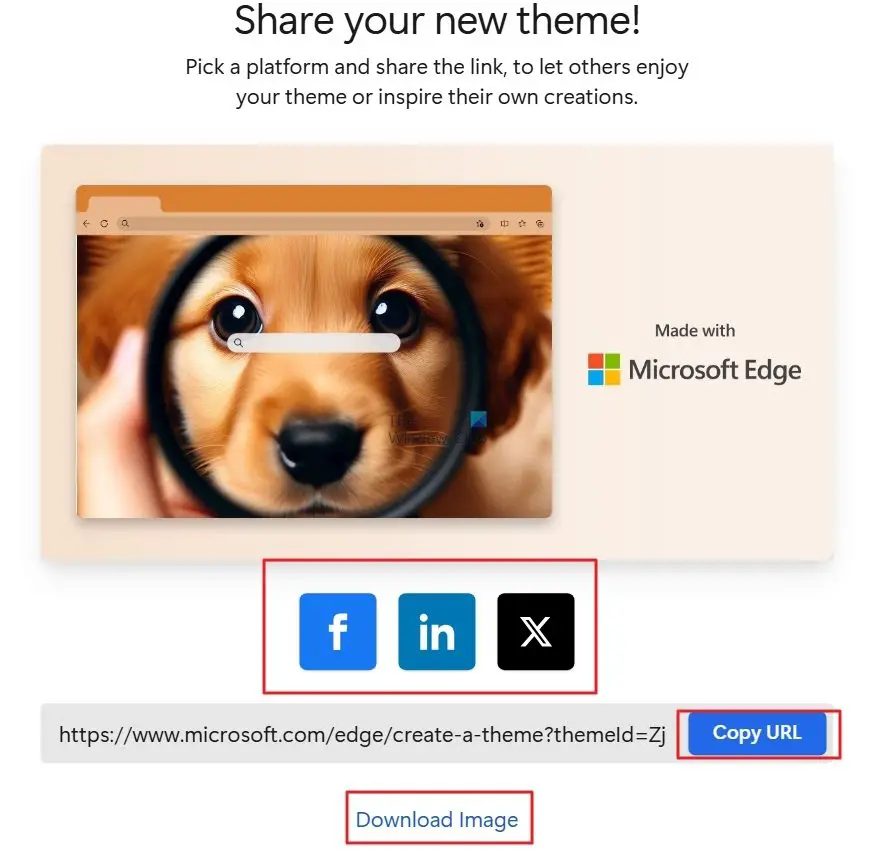
- There is also a button called Surprise me, where the Edge browser suggests a few interesting and quirky prompts that can be used as a theme for your Edge browser. For example, a long shot of a construction worker climbing a microwave tower, a city made of colorful candy, etc.
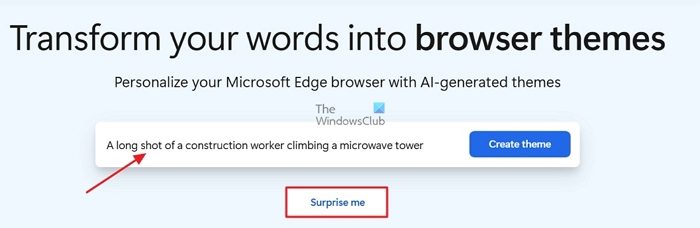
So, you can create an image for your Edge web browser by typing in prompts or words that suit your preferences. If you do not like the generated image, you can click Create another theme, where you can add more words to the previous prompt to customize and make changes to the previously generated image to suit your needs. You can use prompts like long-shot, zoomed-in, focused, blurred, close-up, etc., to customize images.
Limitations of AI Theme generator
Despite being an effective tool, the AI Theme Generator for Edge browser has a few limitations.
- Works only on desktops: The AI Theme Generator works only on desktop devices.
- Microsoft Account: To utilize the AI Theme Generator, users must be logged into Microsoft Edge using a personal Microsoft account.
- Unpredictable results: Since DALL·E 3.0, the AI system used to generate themes, is new, it may produce unexpected or offensive outcomes.
- Admin restrictions: Administrators in charge of managing Microsoft Edge for businesses or organizations can restrict the use of the theme generator using the AIGenThemesEnabled policy. These restrictions may affect some users’ ability to use and access the AI Theme Generator.
How do you share a theme from an AI Theme generator?
You can click the Share button once the image is generated and choose a social media platform to share the image created with Edge’s AI Theme Generator. You also have the option to download the image straight from the page or copy the link to share.
How do you generate an AI theme without using a Microsoft account?
The AI Theme Generator requires a personal Microsoft account to be signed in to Microsoft Edge because it generates browser themes using the signed-in account.