How to Create Bare Metal Recovery Image in Windows Server 2019
Video Series on Managing Active Directory Infrastructure:
In this step by step video guide we will look at the procedure to create Bare Metal Recovery (BMR) image of Windows Server 2019 Active Directory Domain controller using Windows Server backup feature.
Complete playlist on Managing Active Directory Infrastructure:
Follow my blogs:
https://msftwebcast.blogspot.com
windows server
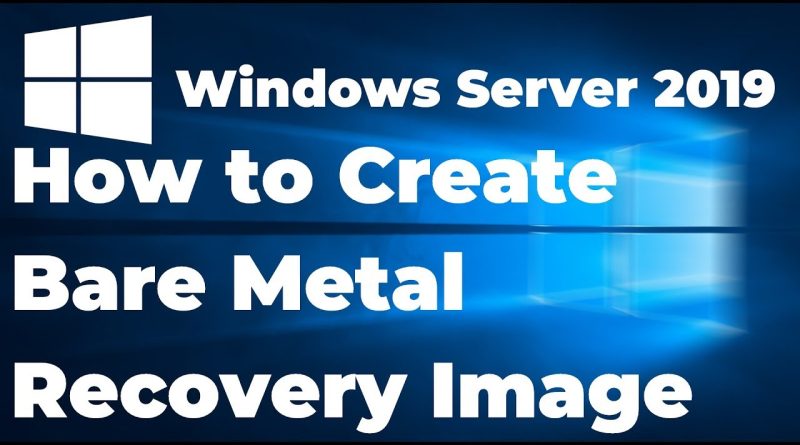
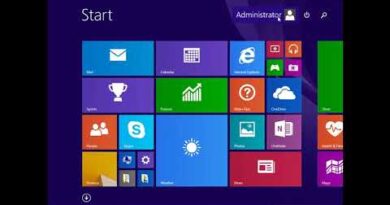


you not told the restore process properly
If the server is fully crashed,the bare metal backup helps to restore it. Which we were used last.
okk
So, when i use this build in app of windows, i cannot copy/paste the image to a nas or sam for store??
If i do a backup once by selecting BMR and save it on a external disk…can i remove the external disk after the backup is done.. ?
Once selected Backup Once, you have 2 options: Scheduled Backup Options and D I F F E R R E N T Options. That's why. Different than of making the backup on a dedicated HDD.
Tank you, that helped me a lot ❤️
Trying to create a BMR image on a USB external HDD. This drive does not show up on " show all available drives" option. The drive shows up on other laptops and computers. Am I not doing something correct ? I followed your video to the T. Any help will be appreciated. Thank you.
Thank you for video. Can you do a video on recovery image from a network folder. Schedule the backup image file to a network folder and restore from folder.
hi, what can cause the system reserved to not 100% download? fail on 61%
Thank you! very usefull
How do you create a BMR to a DVD or USB instead of the server?
Thank you for your video!
I just received a Dell with UEFI partitions. It looks like Windows Server Backup does not support these partitions. Is there a fix?
Thanks so much for your videos!
Some questions :
– How often do you recommend doing a Bare Metal Recovery Image?
– If I schedule the backup automatically, is the old one overwritten, or does it fill the disk with various versions until it is full?
Thank you
please keep creating such videos, these are very helpful to me really appreciate your efforts. Thank you.
I agree with Mr. Matos: BM restore would be good. And if you don't have original media, can you do similar to Windows 10 and create 'recovery media?' I am dealing with a family member who has a small office, Windows 2019 Essentials; only 20 workstations; and your video was very useful – thank you! An even better subject would be: "How to use existing scheduled task in a customized setup for retaining multiple backups." For example: If I use the BM backup method you mention; then it will overwrite the backup each night. A very good enhancement would be to have a script that invokes the scheduled backup task each night; then, IF the backup is successful; it renames the "WindowsImageBackup" folder with day, date & time as part of the folder name. I am, of course, using "Volume-based" backup, instead of "Dedicated Backup Drive;" not because I don't want to dedicate the drive; but volume-based backup already will have a "drive letter" and allows more flexibility, like what I am discussing above – retain multiple backup copies; and rename and/or overwrite them only at certain intervals; i.e., when I reach the 10th backup, then overwrite the oldest, etc. This way, since I have a large storage device (well, 4TB – large for my case); then I can retain 10 +/- copies at about 300 GB each, with a bit of room to spare. This is exactly what some of the 3rd party backup tools do: they simply put a "multi-copy retention UI" on top of the image/bare-metal backup/shadow abilities that already exist (CommVault, NetBackup, etc.). Thanks again for the wonderful video and information!
thank you
Love your videos.
Please consider doing one video showing how to use the BMR to restore a server and another video on how to use the AD backup from last video to recover a corrupted AD.
Continue the good work.