How to Create Nginx Server in AWS | Nginx Server using EC2 Instance | Deploy Nginx Server using EC2
Find the full PDF here, complete with detailed images and step-by-step instructions : https://drive.google.com/file/d/1PbhEEMA3Qg24kZS9UcD03o2UmSuoY8Qn/view?usp=sharing
Follow my Social Media accounts here and also subscribe
____________________________________________________________________________
Instagram https://www.instagram.com/hemanth_analytics_and_compute/
____________________________________________________________________________
____________________________________________________________________________
LinkedIn https://www.linkedin.com/in/makkala-kumar-438698264/
____________________________________________________________________________
____________________________________________________________________________
Youtube https://www.youtube.com/channel/UCSrvEp9j-BjJ86h7sIITsjg?sub_confirmation=1
____________________________________________________________________________
____________________________________________________________________________
Full Linktree Here https://linktr.ee/analyticsandcompute
____________________________________________________________________________
0:00 Intro
0:12 EC2 Instance Creation
2:31 Connecting EC2 Instance to powershell using ssh client
2:57 Installing Nginx Server on EC2 Instance
4:39 Changing default nginx page
7:10 Outro
@HemanthAnalyticsAndCompute
Amazon EC2 (Elastic Compute Cloud) is a web service that provides resizable compute capacity in the cloud. It allows you to quickly scale up or down as your computing requirements change. EC2 instances are virtual servers running in the AWS cloud, offering a wide selection of instance types optimized for different use cases. By leveraging EC2, businesses can reduce costs and increase flexibility in managing their computing resources.
When setting up an EC2 instance, it’s crucial to choose the right instance type based on your workload requirements. Each instance type comes with its own specifications, including CPU, memory, storage, and networking capabilities. For example, if you’re hosting a web server with moderate traffic, a general-purpose instance like the t2.micro or t2.small may suffice. However, for high-performance computing tasks or memory-intensive applications, you might opt for instances with more CPU cores or larger memory sizes.
Security groups are another essential aspect of EC2 instance configuration, acting as virtual firewalls to control inbound and outbound traffic. You can define security group rules to specify which protocols, ports, and IP ranges are allowed to access your EC2 instances. For example, to allow HTTP traffic to your web server, you would create an inbound rule allowing TCP traffic on port 80 from any source IP address.
Once your EC2 instance is up and running, you’ll typically access it via SSH (Secure Shell) for Linux instances or RDP (Remote Desktop Protocol) for Windows instances. SSH allows you to securely connect to your EC2 instance over the internet using cryptographic keys. You’ll generate a key pair consisting of a public key (which is stored on the EC2 instance) and a private key (which you keep securely on your local machine). When connecting to your instance, you’ll use the private key to authenticate and establish a secure connection.
Installing and configuring Nginx on your EC2 instance enables you to set up a powerful and efficient web server. Nginx is known for its high performance, low resource usage, and scalability, making it a popular choice for serving static and dynamic web content. The installation process typically involves updating the package repository, installing the Nginx package, and starting the Nginx service. You can then customize Nginx’s configuration to suit your specific requirements, such as specifying the root directory for serving web content, configuring virtual hosts, or enabling SSL/TLS encryption.
Changing the default Nginx page involves modifying the HTML file served by Nginx when accessing the server’s root URL. By default, Nginx serves a simple “Welcome to Nginx” page, but you can replace it with your own HTML content to customize the landing page for your website. This might include adding branding elements, navigation menus, or introductory text to provide visitors with more information about your site or services. To change the default page, you’ll locate the index.html file in the Nginx configuration directory (/usr/share/nginx/html/ by default) and edit it using a text editor like nano or vim. After saving your changes, you can reload the Nginx service to apply the modifications and see the updated page in your web browser.
#aws #amazonwebservices #ec2
by Hemanth Analytics and Compute
linux web server


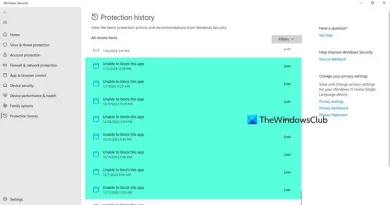

thank you very much!
would like to request a video on how to upload a file into AWS S3 bucket using a lambda function. using react node express