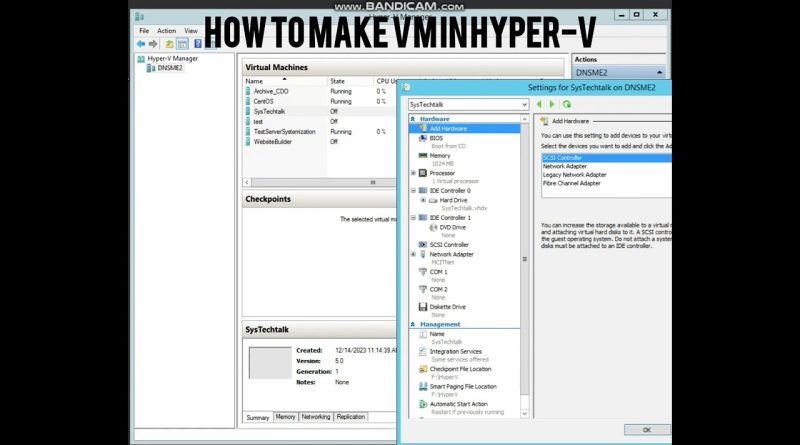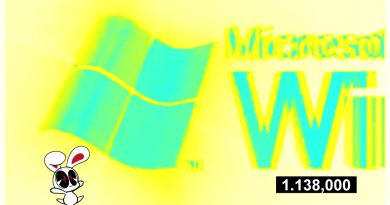How to Create Virtual Machine on Windows Server 2016 Hyper-V
Welcome to our step-by-step tutorial on creating a virtual machine (VM) using Windows Server 2016 Hyper-V! If you’re looking to harness the power of virtualization and build a virtual environment on your Windows Server 2016 system, you’re in the right place.
In this video, we’ll walk you through the entire process, from understanding the basics of Hyper-V to setting up your very own VM. Whether you’re a beginner or an experienced professional, this tutorial will provide you with the knowledge and guidance you need.
We’ll start by introducing you to Hyper-V and its benefits for running multiple operating systems simultaneously on a single physical server. You’ll learn about the advantages of virtualization and how it can streamline your IT infrastructure.
Next, we’ll guide you through the preparation stage, ensuring that your Windows Server 2016 system meets the necessary requirements for running Hyper-V. We’ll cover hardware compatibility, enabling virtualization in BIOS settings, and installing the Hyper-V role.
Once your system is ready, we’ll dive into the practical steps of creating a virtual machine. You’ll follow along as we demonstrate how to configure the VM’s settings, such as naming the VM, selecting the desired operating system, and assigning appropriate resources like memory and storage.
Additionally, we’ll cover advanced topics such as virtual network configuration, managing virtual hard disks, and integrating VMs with your existing network infrastructure.
By the end of this tutorial, you’ll have a comprehensive understanding of how to create a virtual machine on Windows Server 2016 Hyper-V, empowering you to leverage virtualization for efficient IT management.
Don’t miss out on this opportunity to enhance your skills and optimize your server infrastructure. Watch the video now and start creating virtual machines with ease!
windows server