How to customize your terminal & a cool alternative // Ubuntu 16.04 Tips
In this video, I show you how to customize your Ubuntu 16.04 LTS terminal and how to install a really cool, alternative Terminal program that looks like the terminal from Quake! (Called Yakuake.)
Download Ubuntu 16.04: http://goo.gl/pqpyJD
Ubuntu 16.04 Tips Playlist: https://www.youtube.com/playlist?list=PLzo7l8HTJNK-03snhiZE1WuwkNPAqVW6q
What is Ubuntu?
“The Ubuntu story
ubuntu |oǒ’boǒntoō|
Ubuntu is an ancient African word meaning ‘humanity to others’. It also means ‘I am what I am because of who we all are’. The Ubuntu operating system brings the spirit of Ubuntu to the world of computers.
Ubuntu today
Ubuntu today has nine flavours and dozens of localised and specialised derivatives. There are also special editions for servers, OpenStack clouds, and mobile devices. All editions share common infrastructure and software, making Ubuntu a unique single platform that scales from consumer electronics to the desktop and up into the cloud for enterprise computing.
The Ubuntu OS and the innovative Ubuntu for Android convergence solution make it an exciting time for Ubuntu on mobile devices. In the cloud, Ubuntu is the reference operating system for the OpenStack project, it’s a hugely popular guest OS on Amazon’s EC2 and Rackspace’s Cloud, and it’s pre-installed on computers from Dell, HP, Asus, Lenovo and other global vendors. And thanks to that shared infrastructure, developers can work on the desktop, and smoothly deliver code to cloud servers running the stripped-down Ubuntu Server Edition.
After many years Ubuntu still is and always will be free to use, share and develop. We hope it will bring a touch of light to your computing — and we hope that you’ll join us in helping to build the next version.”
Edited w/ Premiere Pro CC: https://goo.gl/rJwkQjcc
Thanks for watching!
————————-
► Shipping:
P.O. Box 459
Jeffersonville, IN 47131
► For marketing/business/sponsorship inquiries, email adam@eposvox.com
► Discord Server: https://discord.gg/XfQ7W56
► Support w/ Fan Funding: http://eposvox.com/support
► Direct Donation: http://paypal.me/eposvox
► Visit http://goo.gl/Pj1BkJ for more reviews & tutorials.
► Gear list: http://goo.gl/Kuk86K
► Amazon Reviews: https://goo.gl/9B8acZ
—–
►► Follow Us! ◄◄
✔ Twitter: http://goo.gl/UHDmHV
✔ Facebook: http://goo.gl/aVGqKh
✔ Snapchat: EposVox http://goo.gl/ullIxO
✔ Live Stream: https://twitch.tv/eposvox
✔ Instagram: http://goo.gl/ppMlh9
✔ Google Plus: http://goo.gl/DklBf3
—–
★ Our YouTube Channels ★
Subscribe for more epic videos.
✖ Technology Channel: http://goo.gl/YO51cB
✖ Vlog Channel: http://goo.gl/cQfmP6
✖ Co-Op Gaming Channel: http://goo.gl/AX5n0E
✖ Epos Solo Gaming Channel: http://goo.gl/5NkxkH
✖ Pokemon TCG Channel: http://goo.gl/IbdcOC
✖ Voice Over & Audiobook Channel: https://goo.gl/qhWbiX
—–
✖ Sponsors & Affiliate Links ✖
★ GOG – DRM-free Games! https://goo.gl/gGNYwb
★ Amazon Affiliate Link: http://goo.gl/bYwmGs
★ TubeBuddy: https://goo.gl/et8Myv
★ Lynda 10-day Trial: http://goo.gl/tfuu2t
★ FameBit: https://goo.gl/YQ2FX2
★ VideoBlocks: http://goo.gl/mnsJR8
—–
◆ Special thanks to Catghost for doing the art for our faces!
◆ Check her out! ◆
✘ Catghost: http://goo.gl/ZfGAEs
✘ Midorea: http://goo.gl/Rbligj
EposVox is a channel dedicated to making technology more accessible for anyone via product reviews, tutorials, guides, how-to videos and more!
Any links to products or services may be affiliate links that give me a small kickback at no cost to you, with no influence on the content.
Free #Tech_Education here! Or, #Techucation – #EposVox delivers it!
ubuntu

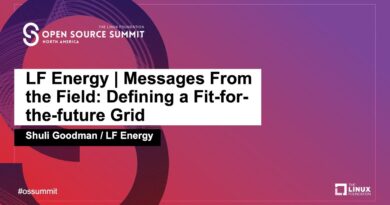


Thnks for all. Nice video ❤️
How this fraud got so many subscribers?
this guy is the linux pewdiepie
I don't think he knows what he is doing lol
Caetoon voice
these voices suck at earphones, talk normally.
Helpful vid. Perhaps i missed it but, could please explain to me how one can force the terminal to start in one exact screen location and size? Thank you
What a sexy voice 🙂
Your voice is so hot
are you possessed?
Why does my Terminal not have as many options as yours? :S Im new to Ubuntu… i downloaded the 16.04.02 version… is that why? >.<
you need in terminal:
sudo apt-get install dconf-cli
then
wget -O gogh https://git.io/vKOB6 && chmod +x gogh && ./gogh
a list will be shown just type the number of the scheme that you want and click enter it will be installed in profiles
Enjoy!.
Powerline better~
Where i can find that wallpaper please?
BTW great video 🙂
Please post the link to your desktop wallpaper
It does have transparency settings, you just missed them. Also, Shift+Ctrl+C works just fine for copying. (and all the other copy/paste functions work the same way, just adding shift.
I prefer oh-my-zsh, offers tons of helpful customisations.
#elgatofail xD Nice Video
$$$ great video ~! Hi from Greece …. Crete ! $$$