How to Delete Junk Files in Windows 7
In this tutorial, we will teach you a simple way to remove junk and unused files from your computer by using Windows built in applications.
Don’t forget to check out our site http://howtech.tv/ for more free how-to videos!
http://youtube.com/ithowtovids – our feed
http://www.facebook.com/howtechtv – join us on facebook
https://plus.google.com/103440382717658277879 – our group in Google+
Almost every software and application uses some amount of your hard disk space to store its temporary data. As you use your computer, it gets heavier by the day with these small files. Even though they are not used frequently by their respective programs, but they continue to be stored and take up your disk space. Remove the junk files from your computer manually as these files may be stored in different locations on your hard drive. Take help from Windows built in applications to clean up these files. Follow this step by step guide to learn how to delete junk files in Windows 7 using ‘Disk Cleanup Tool’.
Step # 1 — Open the ‘Disk Cleanup’ Option
In this tutorial, we will guide you on how to delete junk files in Windows 7. To do this, first of all click on the “Start Menu” and type in the search box as “Disk Cleanup”. Once it has displayed on the Start Menu, click on its icon to open the ‘Disk Cleanup Program’.
Step # 2 — Choose the Drive to Clean
Once the Disk Cleanup application has opened, choose your primary drive and click on the “OK” button to proceed.
Step # 3 — Choose which Files you want to Delete
In the next step, select all junk and unused files from the list and click on the “OK” button to proceed with the cleanup process to remove junk files.
Step # 4 — Confirm the File Delete
Now in the next step, click on the “Delete Files” button from the confirmation message to remove all junk files from your primary drive. By following through the same procedure, you can clean up all your available secondary drives as well to remove junk files for better performance.
how to repair windows 7



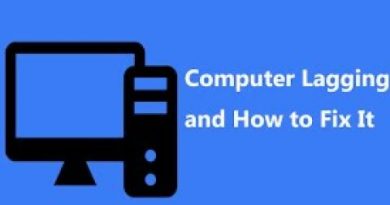
Very helpful and straight to the point
Thank YOU for taking the time to post!!!
Windows 7 is the best os even now in 2023
thanks very much 🥰
2xz103
2
fast and easy thank you and also try the xin+r then type "prefetch or temp or %temp% i think it can also delete log junks
I couldn’t fix mine for months, after 40 seconds tutorial now I did it fixed, Thank you 😊!
thx soo much
yo you are so fast make other videos like this straight for the point keep i up
thx… you work fast man
ure using windows vista while im using windows 7 32 bit u can always get a new pc for nothing and i dont have it :/
Thank you man!!! Im subscribing to you
short video but effective..that's how a tutorial should be made !!
Keep all the time junk file or devices too hot is it official or false please sort it out for me thanks
My Disk Cleanup is taking too long to load, any solutions>
straight to the point… thats what i like in tutorials…
this is how to make tutorial should be
thank you,thank you so so much man……….i really wanted to do this for my computer and i finally done it through your video…..love you man.god bless you,.
I found a file named temporary file and it used 3GB…. wtf