How to detect Deepfakes on Windows PC
With the rise of AI tools, creating deepfake videos and images has become super easy. As a result, detecting AI-generated fake videos or images on time has become necessary to protect yourself or any other victims. Thankfully, a few tools and methods allow you to detect Deepfakes on Windows PC within seconds.

What are Deepfakes?
Deepfakes are fake videos or images created using AI (artificial intelligence) technology. These AI-generated images and videos can be compelling, making it difficult for people to discern their authenticity. Deepfake creators analyze a person’s data, such as facial expressions, voice, and mannerisms, to replicate how they look or sound. Based on this analysis, they can create videos or images of someone saying or doing things they never actually did.
How to detect Deepfakes on Windows PC
Many tools can detect deepfakes. We list three of them here and the manual method of detecting such deepfakes.
- Deepware Scanner
- Fake news debunker by InVID & WeVerify
- Manual
Even if you use a tool, we suggest checking the video manually to double-check using your wit and experience.
1] Deepware Scanner
Deepware Scanner is one of the most powerful tools for detecting deepfake content in videos. It uses AI algorithms to analyze video files and identify any signs of manipulation. Plus, the best part of the tool is that it is completely free to use.
Step 1: Go to scanner.deepware.ai website.
Step 2: Paste a video link or click on the upload button to upload a video file.
Step 3: Click on the Scan button. The tool will analyze your video within a few moments and tell you if it has detected any deepfakes.
2] Fake news debunker by InVID & WeVerify
Fake news debunker by InVID & WeVerify is a browser extension that can help you detect deepfake images and videos. The tool is made for journalists and fact-checkers, and it can help you get contextual information on Facebook and X (formerly Twitter) images or videos. However, it doesn’t let you upload your videos to scan for any deepfakes. But it is available as a free tool for you to use.
Step 1: Install the Fake news debunker by InVID & WeVerify extension on your browser.
Step 2: Once installed, click on the extension > OPEN TOOLBOX.
Step 3: Click on video analysis, paste a video link, and click Submit.
TWithin a few moments, it will analyze the video and let you know whether it’s a deepfake.
Read: How to safeguard yourself from Deepfake Frauds
3] Manual analysis for detecting Deepfakes
The third option is manually analyzing a video or image to detect deepfakes. Spotting deep fakes in videos is much easier than in images.
For instance, you can look for unnatural eye movements, such as a lack of blinking or inconsistent lip-syncing, which can hint that the video is AI-made. You should also check for any inconsistency in lighting shadows or reflections that can indicate manipulation.
Also, make sure that the audio perfectly matches the lips’ movements. Listen for any unnatural audio sounds or robotic-sounding speech.
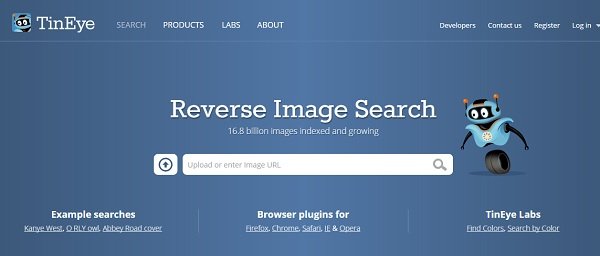
In the case of an image, you can use Google Reverse image search or Yandex image search to find the source of the image. Along with that, look for any irregularities or blurry effects in the image.
You can quickly identify and address potentially manipulated content using these tools and methods. Moreover, you should also check the content with trusted fact-checkers to determine the authenticity of it.






