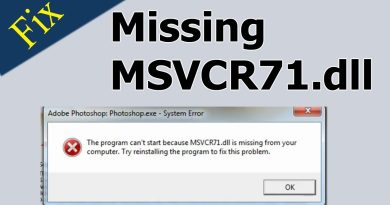How to disable built-In Password Manager in Chrome, Edge, Firefox
Every browser we use asks to save username and password for easy logins in the future while we are logging in for an account. They store these usernames and passwords in their in-built manager. If you are finding it annoying or simply don’t want to use built-in password managers in the browser, this guide helps you disable it.
Password is the only safety measure we have to secure our data and privacy online. We cannot share passwords with anyone. Data leaks are rampant in today’s times and nothing is secure digitally. We have to try to be safe and secure as good as we can. The built-in password managers of browsers are a bad option to use. Firstly, anyone who uses our computer can export the password CSV file and can know the passwords of each and every account. There are other security concerns with the built-in password managers in various browsers. Also, we cannot use the browser’s password manager to log into another application. Putting various factors in mind, a lot of people stopped using the password managers of various browsers – and opted for free third-party Password Managers for PC . If you are also vexed with the pop-up notification asking you to save usernames and passwords, you can disable the feature easily. Let’s see how we can do it.
Disable Built-In Password Manager in Microsoft Edge
To disable the built-in password manager and stop Edge from asking you to save passwords,
- Click on the three-dot button on the toolbar and select Settings
- In the Settings page, click on Passwords below your profile details
- In the Passwords page, toggle the button off beside Offer to save passwords
Let’s get into the details of the process.
Open Microsoft Edge and click on the three-dot button to see the context menu. Select Settings from the menu to open the Edge Settings page.

On the Settings page, you will see your Profile page. Click on Passwords among the many options available under your profile.
On the Passwords page, you will see Offer to save passwords as the first option. Toggle the button off to stop the Edge from asking to save your login details or disable the password manager.
This way you can get rid of the built-in password manager on Microsoft Edge and its pop-up notification to save your login details.
Disable Built-In Password Manager in Google Chrome
To disable the offer to save passwords and auto-login with the saved passwords in Chrome,
- Click on the three-dot button on the toolbar and select Settings
- In the Settings page, scroll down and click on Passwords under Autofill
- Toggle the buttons beside offer to save passwords and Auto Sign-in
Let’s dive into the details of the process.
Open Google Chrome and click on the three-dot button on the toolbar and select Settings from the menu.
Scroll down in the Profile page of settings and click on Passwords under the Autofill section.
Then, on the Passwords page, toggle the buttons off beside Offer to save passwords and Auto Sign-in to stop them.
Google Chrome on your PC from now will never offer to save passwords.
Disable Built-In Password Manager in Firefox
To disable the built-in password manager on Firefox,
- Click on the hamburger button on the toolbar and select Settings
- Click on Privacy & Security on the Settings page
- Scroll down to the Login and Passwords section
- Uncheck the button beside Ask to save logins and passwords for websites
Going into the details of the process, open Firefox and click on the hamburger button on the toolbar, and select Settings from the option that you see.
Then on the Settings page, click on Privacy & Security on the left side panel of the page to access their settings.
On the Privacy and Security page, scroll down to find the Login and Passwords section. Then, uncheck the box beside Ask to save logins and passwords for websites to stop Firefox from showing you a pop-up asking you to save login details.
Close the settings. It will save the changes automatically.
Following the process above, we can disable the built-in passwords on Google Chrome, Edge, and Firefox.
Read: Remove ALL Saved Passwords at once in Chrome, Firefox and Edge browser.