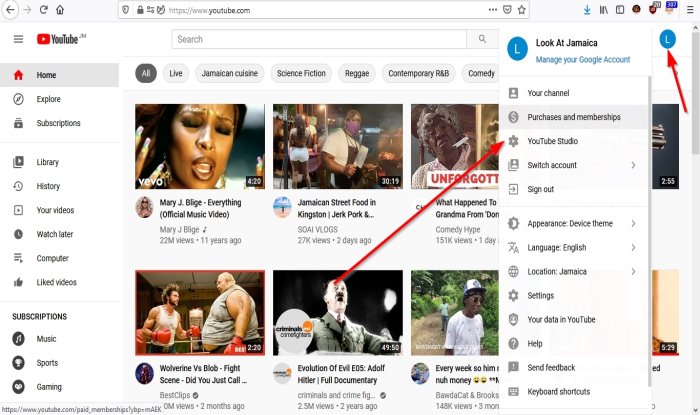How to Disable Comments on your YouTube videos
Comments on YouTube are a great way to get feedback from your viewers about your videos; sometimes they are great feedbacks, and sometimes they can be inappropriate. What if you are a new YouTuber that does not want anyone to comment on your videos and would like to disable comments for a specific video? In this tutorial, we are going to explain the process to disable and enable YouTube comments.
Disable YouTube Comments
To disable comments in your YouTube channel, do the following:
- Open your YouTube account
- Click your Account Profile Picture
- Select YouTube Studio
- Select Videos from the left panel
- Select the videos or select the ‘All videos’ box
- Go to Advanced tab > Comments & ratings
- Uncheck the Allow comments option.
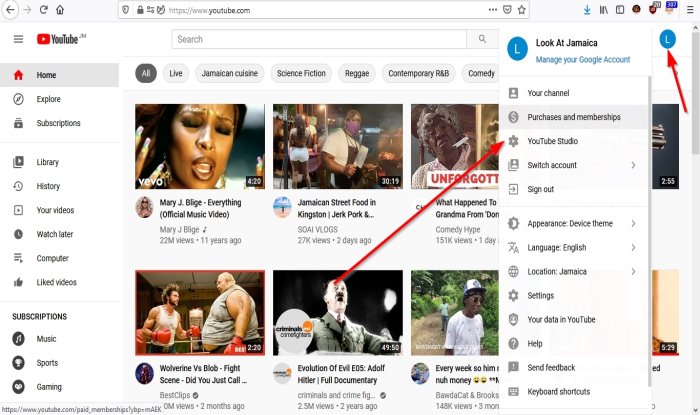
On the YouTube Home page, click your Account Profile Picture on the right.
A drop-down list will appear.
In the list, click YouTube Studio.
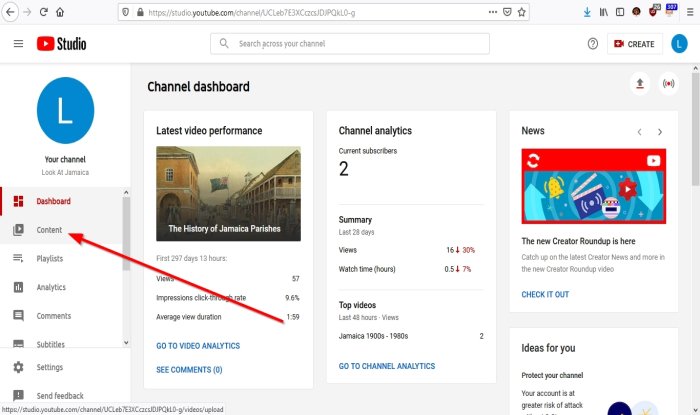
Once you open YouTube Studio, it will automatically open in the Dashboard.
The Dashboard is where you will see almost everything about your channel, for instance, how many subscribers you got, impression click-through rate, average view duration, what’s new in the studio, and more.
In the YouTube Studio, on the left, you will see some features listed; click Content.
Now, you are on the Channel Content page.
In YouTube Studio, there are two methods to disable comments on YouTube videos.
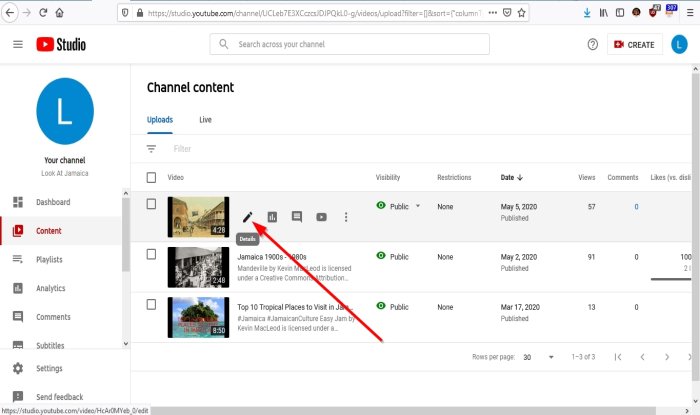
Method One
Hover your cursor over the video.
Click on Details, a pencil-like symbol.
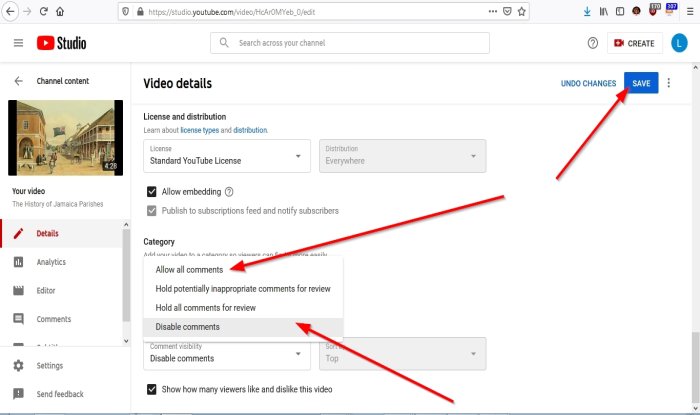
Now you are on the Details page.
On the Detail page, scroll down until you see, See More.
Click See More.
You will see more features to edit your videos.
Scroll down again until you see Comments and Rating.
In the list box, click Disable Comments.
Click the Save button on the right above.
The comments will be disabled.
If you want to enable the comments again, select All Comments.
Method one is used for a video you selected.
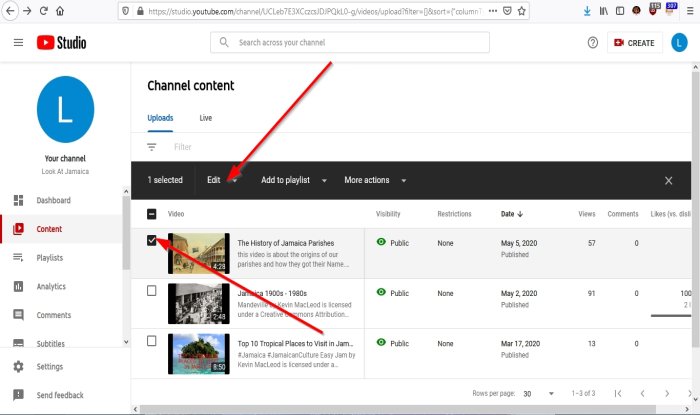
Read: How to undo Not Interested request on YouTube homepage.
Method two
Click the check box of the video on the Channel Content page.
A display of features will appear above.
Click Edit; a drop-down list will appear.
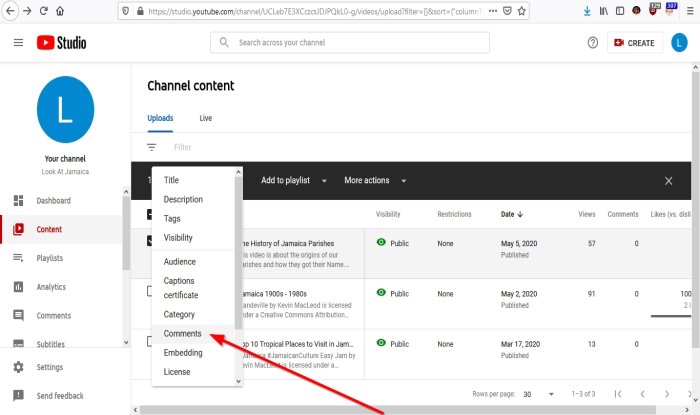
In the list, click Comments.
A comment feature will appear above; click on it, and it will display a list of options.
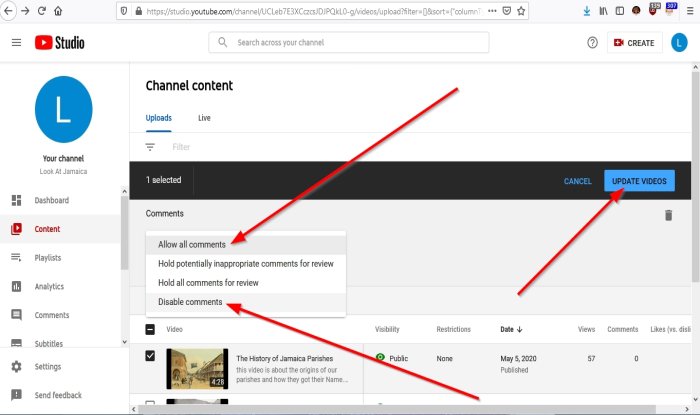
Click Disable Comments, then click Update Videos.
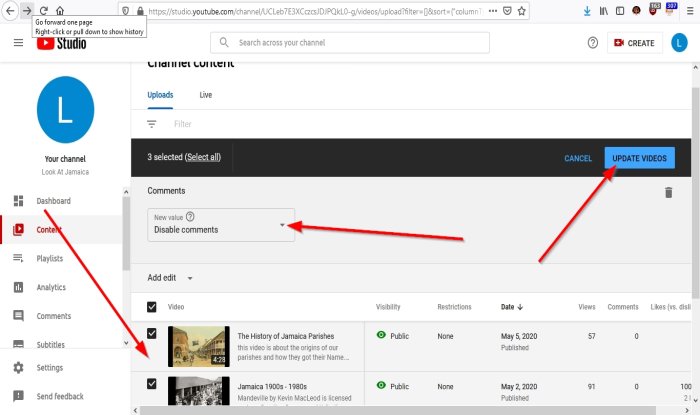
To disable comments from multiple videos, click all the videos’ checkboxes and disable the comments.
Use the same method to disable the comments.
If you want to enable comments on the videos, click Allow Comments.
I hope this helps; if you have questions, please comment below.