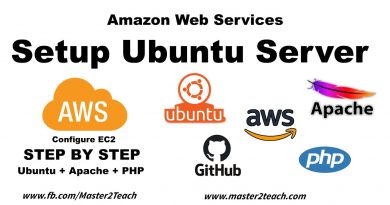How to disable new URL Copy and Paste feature in Microsoft Edge
This post will show you how to disable the new URL copy and paste feature in Microsoft Edge. Earlier, when you copied some URL using Microsoft Edge and pasted it into some app (say MS Word), Gmail, and other sites, then the actual URL or web address would be pasted.
Now, Microsoft Edge has changed this default behavior. When you copy and paste some link or URL, it is pasted as a hyperlinked title. That means the title of that URL/webpage is pasted that includes the web address. If you don’t want to use this new feature, then you can simply disable it and continue using the plain text feature.
Disable new URL Copy and paste feature in Microsoft Edge
To disable the new URL Copy and paste feature in Microsoft Edge browser, do the following:
- Launch Microsoft Edge
- Access Settings page of Microsoft Edge
- Go to Share, copy, and paste section
- Select Plain text format.
Launch Microsoft Edge, press Alt+F hotkey to open Settings and more menu, and select Settings.
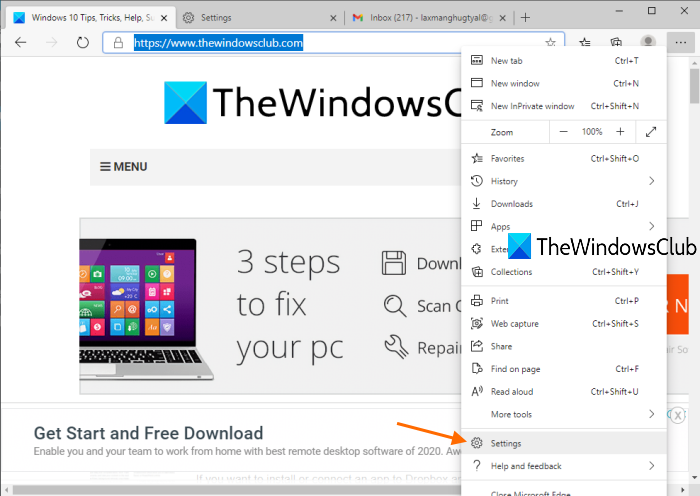
Under the Settings page, click on the Share, copy, and paste option visible on the left section.

On the right-hand side, select Plain text available under URL copy & paste format default section.
That’s it! The change is applied immediately. Now when you will copy some link and paste it somewhere, it will be pasted with web address only. Still, some apps may also provide their own paste format.
If you have created multiple profiles on Microsoft Edge, then you have to follow all these steps in all those profiles to use the old copy and paste format.
To enable the new URL copy and paste feature, you can following the above steps, and select the Link option.
Use hotkey or context menu to select old copy & paste feature in Edge
Alternatively, you can continue using the new copy format and paste a URL in the old format using Ctrl+Shift+V hotkey.
Apart from that, you can also use the right-click context menu, go to Paste as section, and select the Plain text option to paste the URL as a web address.
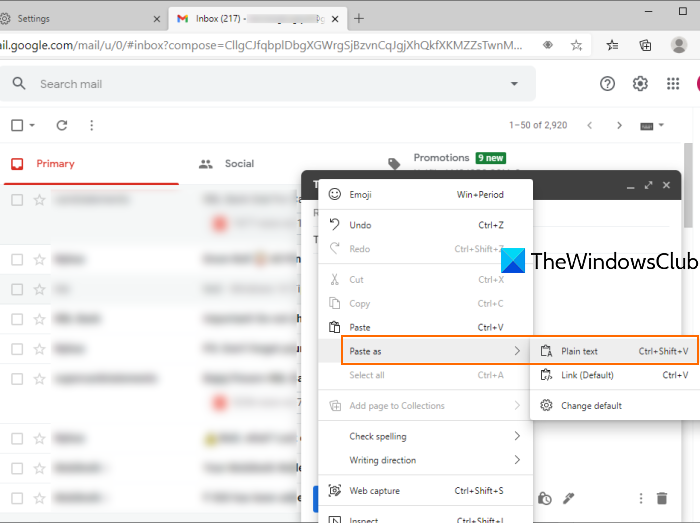
This right-click context menu option works only on the Microsoft Edge browser and Ctrl+Shift+V hotkey is not supported in many apps and software (like MS Word).
This new URL copy and paste feature in Microsoft Edge is definitely useful for many others. But, others want to keep the old copy and paste format. Microsoft Edge has provided both the options.
I hope this post will help you in selecting any of these copy and paste options.