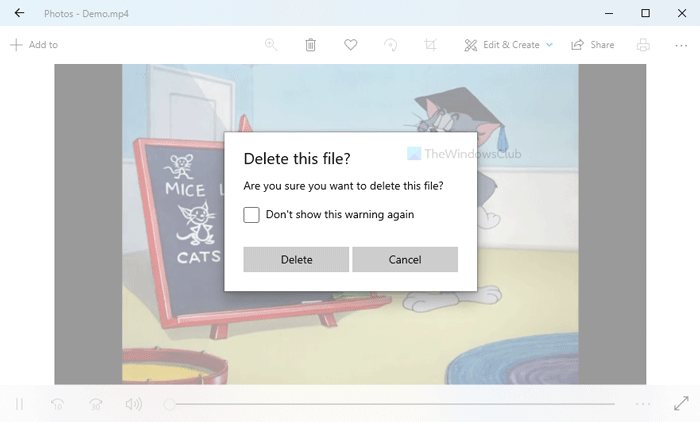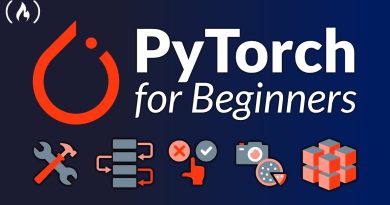How to disable or enable Delete confirmation dialog box for Photos app
If you want to enable the Delete confirmation dialog for the Photos app in Windows 10, then this article will help you. Although the Photos app doesn’t show the delete confirmation box by default, when you remove a file, you can enable it using this tutorial.
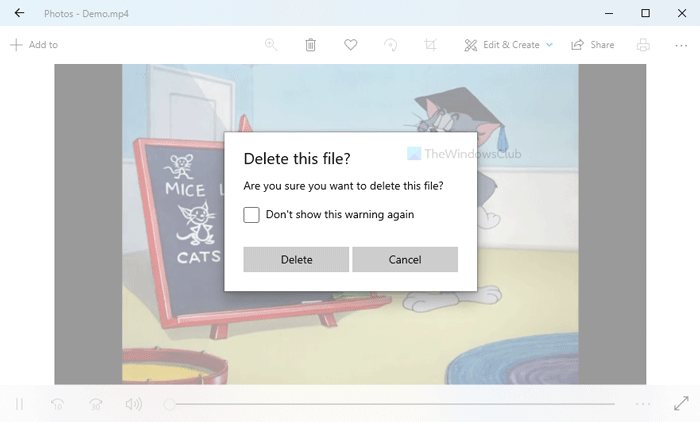
The Photos app is one of the best image viewers for Windows 10. Whether you have a PNG or JPG image or a video file, you can use this app to view the content on your computer. However, it has a problem, and users encounter it while deleting files from the Photos app.
If you accidentally click on the Delete button on your keyboard, it removes the opened file instantly. Although you can get it back from the Recycle Bin, it might irritate you. The same thing happens if you click on the trash-can icon visible on the top menu bar. Or let’s assume that you had the delete confirmation dialog, but you checked the Don’t show this warning again box. At such a moment, if you want to turn on the delete confirmation dialog or box for the Photos app on Windows 10, here is what you have to do.
Enable Delete confirmation dialog for Photos app
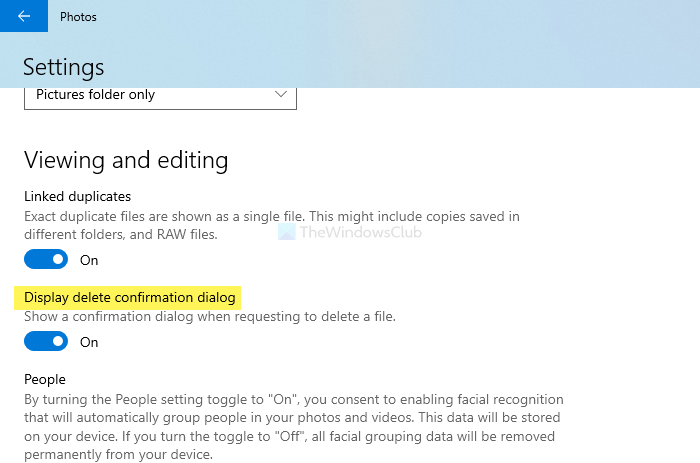
To enable or disable the delete confirmation dialog for the Photos app, follow these steps-
- Open the Photos app on your computer.
- Click on the three-dotted icon in the top-right corner.
- Select Settings from the menu.
- Find out the Display delete confirmation dialog heading.
- Toggle the corresponding button to turn it on.
To know more about these steps in detail, keep reading.
To get started, you have to open the Photos app on your computer. You can open an image with this app or search for it in the Taskbar search box.
After opening the Photos app, click on the three-dotted icon visible in the top-right corner. You can find it next to your profile picture, and it says See more. After that, select Settings from the menu.
Now, find out the heading called Display delete confirmation dialog and toggle the corresponding button to turn it on.
After enabling the delete confirmation warning, it shows the message like this-
In case you want to disable it, navigate to the same path in the Photos app, and toggle the same Display delete confirmation dialog button. Alternatively, you can check the Don’t show this warning again box while removing a file.
That’s all! Hope it helps.