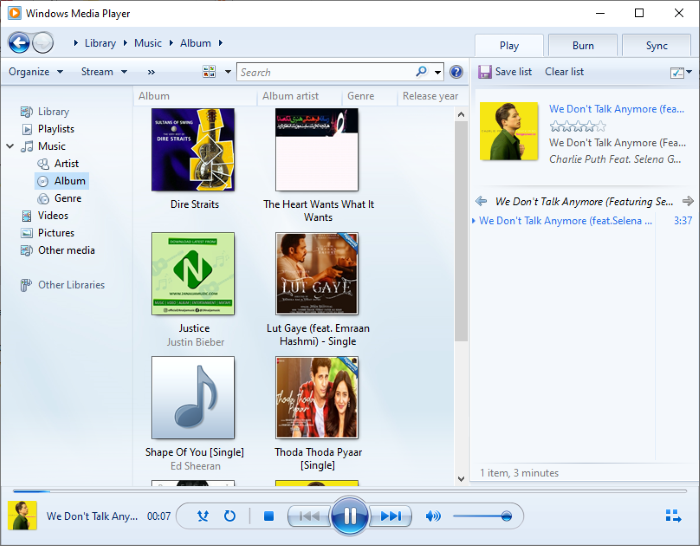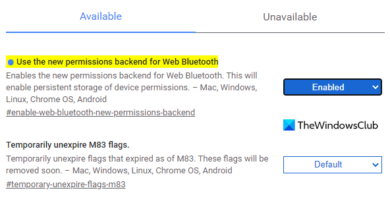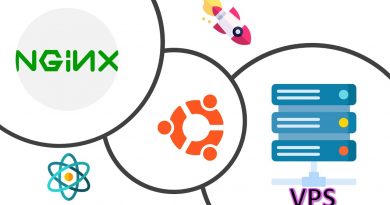How to download and add Track Titles in Windows Media Player
Here is a quick tutorial for your to download and add Track Titles in Windows Media Player. If you have too many songs with improper titles, it can be a huge task to manually update the titles of each and every song using File Explorer. But thankfully, Windows Media Player lets you download and update the basic information of a song from online databases without the need for any external plugin. So, if you have audio tracks with missing or incorrect titles and your library looks very untidy, you can use WMP to update song titles automatically.
WMP fetches song titles from an online database and allows you to select a suitable title for your song. This can help you organize your music library well. Now, let us get started with the tutorial now!
How to download and add Track Titles in Windows Media Player
Here are the main steps to download and add titles to songs in Windows Media Player:
- Open the Windows Media Player app.
- Go to the Library > Music.
- Click on the Albums section.
- Right-click on a song.
- Select the Find Album Information option.
- Choose the correct track title from the displayed list.
- Tap on the Finish option to download the track title.
- Go to the Organize option.
- Click on the Apply Media Information Changes option to save title tracks.
Let’s have a look at these steps in detail.
Firstly, open the Windows Media Player app on your PC and then go to the Library tab. After that, click on the Music category and then choose the Album sub-category.

Now, right-click on the song with the missing title, and from the context menu, select the Find Album Information option.
Windows Media Player will then attempt to connect to online databases and find all titles that may fit the song. It will display a list of titles as shown in the below screenshot. If you don’t find the correct title in the list, you can click on the refresh (web icon) button to fetch the results again.
After that, simply choose the title you want to add to the song and then click on the Finish button. You will be returned to the main WMP screen with updated titles.
You can repeat the above step for all your songs that have improper or missing titles.
When you are done downloading and adding the track titles, click on the Organize drop-down option. Then, select the Apply media information changes option. This will update all the track titles and you will see a clean and organized music library with proper song titles.
Hope you find the tutorial helpful!
Now read: How to use Mini Lyrics Plugin for Windows Media Player