How to download and install Centos 7 On VMware Workstation 16
1. How to download and install CentOS 7 on VMware workstation 16, you can follow these steps:
2. Download the CentOS ISO file from the CentOS website.
a. https://www.centos.org/download/
3. Open VMware Workstation or Player and click on “Create a New Virtual Machine”.
4. Select “Installer disc image file (ISO)” and browse to the location where you downloaded the CentOS ISO file.
5. Choose the version of CentOS you want to install and give your virtual machine a name and location to save it.
6. Set the amount of RAM and the number of processors you want to allocate to the virtual machine.
7. Choose “Create a new virtual disk” and select the size you want to allocate to the virtual hard drive.
8. Choose a location to save the virtual hard drive file.
9. Review the settings and click “Finish”.
10. Start the virtual machine and follow the CentOS installation process.
11. During the installation process, you will need to select the appropriate language, keyboard layout, and time zone. You will also need to create a root password and create a user account. Once the installation is complete, you can log in to the CentOS virtual machine and start using it.
centos 7
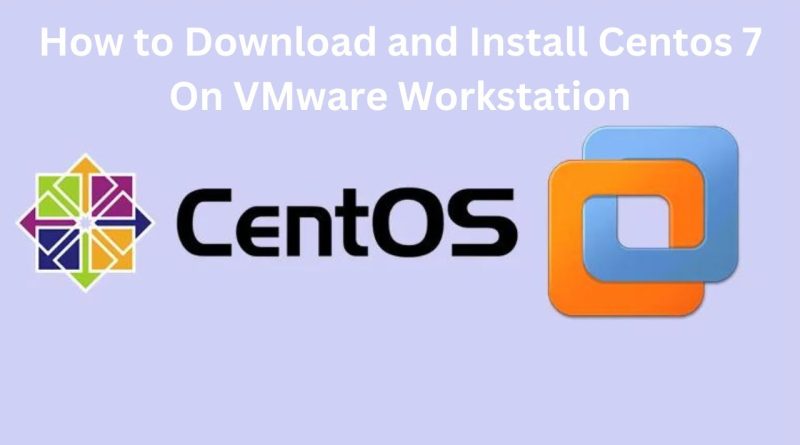
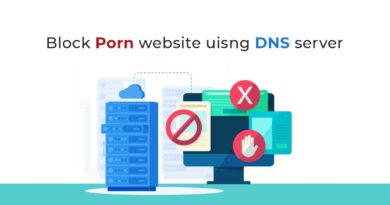
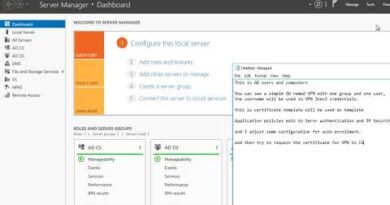

Voice over dal deta…
informative video
Good one
kindly upload more informative video for learning
Good Video for help