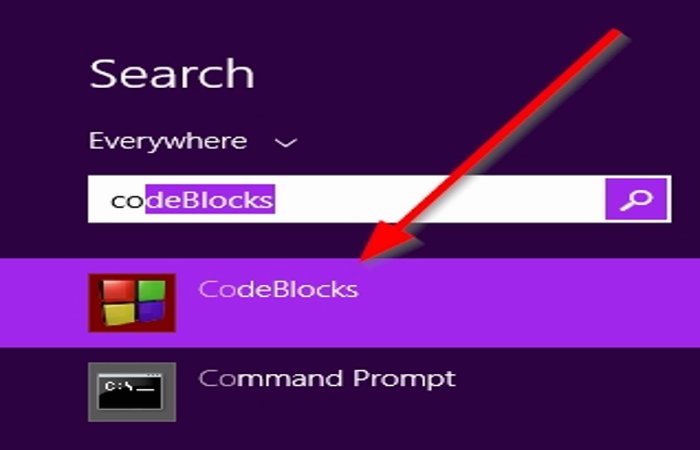How to Download and Install Code:: Blocks in Windows 10
Code::Blocks is a free open source IDE; it is established in C++ using wxWdigets as the GUI tool kit. Code::Blocks support compilers such as C, C++, and Fortran. Plugins extend Code::Blocks; its features and functionality are characterized by installing and coding a plugin. It is software for programming.
Code::Blocks support Windows, Linux, Mac, and all operating systems.
Features of Code::blocks
- Compiler: A compiler is computer software that translates source codes into machine- language instruction that can be understood by a digital computer. There are multiple compilers supported in the Code::Block software such as; GCC (MingW / GNU GCC), MSVC++, Borland C++ 5.5, Digital Mars, Clang, and more.
- Debugger: A Debugger is computer software that assists in detecting and correcting an error in other software. The Debugger feature in Code::Code custom memory dump, View CPU registries and offer many more features.
- Interface: Interface is two or more separate components of a computer system exchange information. In Code::Blocks, the features offered for an interface are Code folding for C, C++, Fortran, XML and many more files, Tabbed interface, Smart indent, External customizable “Tools” and more.
In this tutorial, we are going to explain how to:
- How to Download Code::Blocks.
- How to Install Code::Blocks.
1] How to download Code::Blocks
In this tutorial, we are going to download the Code::Blocks software.
Open a browser of your choice and type in the search engine Code::Blocks and press Enter.

Once you are on the website page of the Code::Blocks, we will click on the Download page.
Once on the Download page, select download the Binary release. It will take you to another page.

Where you see, “Please select a setup package depending on your platform,” select Windows XP/Vista/7/8.x/10.

It will automatically go to where the Windows downloads are. Choose any one of the options depending on your PC or what you prefer.
In the article, we choose codeblocks-20.03-32bit-setup.exe.
To download this setup, you can select a link to download Code::Block, either from FossHub or Sourceforge.net, on the right of the page. We chose Sourceforge.net.

It will transfer to the Sourceforge.net website, but a Dialog box will appear for Download click Save the file.
The software is downloaded.
2] How to Install Code::Block
Go into the File Explorer and double click the installation file in your Download folder.
A window will open asking the question, “Do you want to allow the following program from an unknown publisher to make changes to this computer.” Click Yes.

A Code:: Blocks installation dialog box will appear stating welcome to code::Block Setup. Click Next.
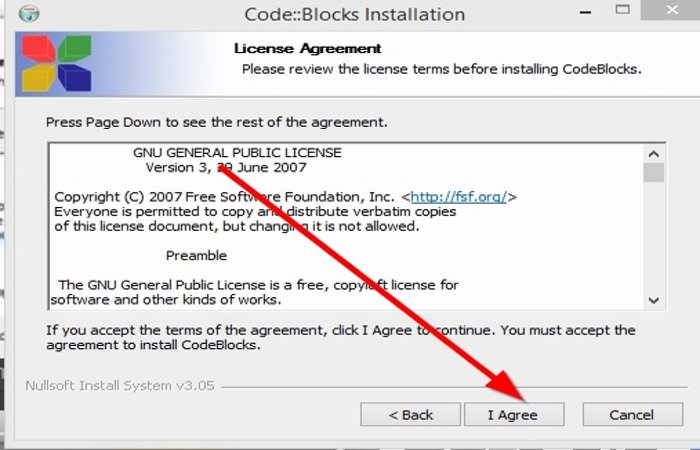
The Dialog Wizard box showcase the license and term agreement. Click I Agree.

Now choose Components, then Next. In this tutorial, we do not change anything about the components because they are already selected by default.
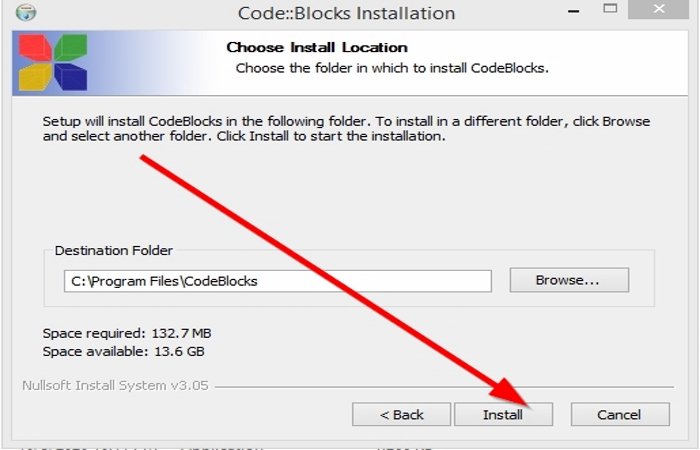
Now, click Install.
The Program will start to Install.

A small dialog box will pop up asking “if you want to run Code::Blocks now”, select Yes.

Installation is complete then Next.

Then click Finish.
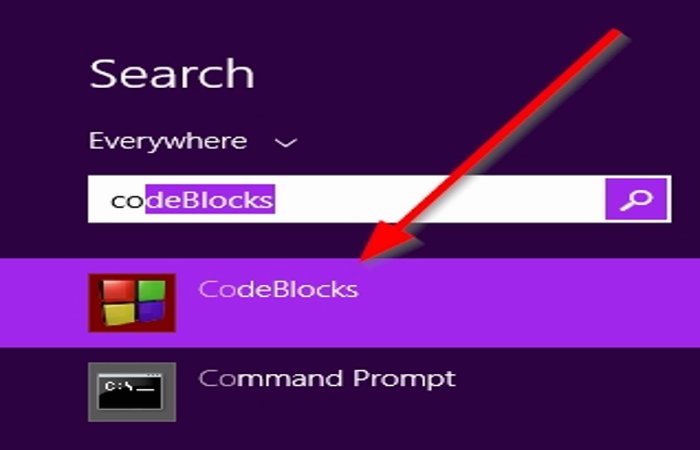
The Program is installed.
We hope you find the post useful.