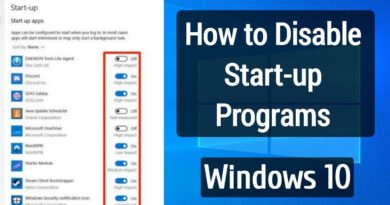How to download and install Valheim Plus Mod on Windows 10
There is a new video game out there for Windows 10 and Xbox and it is called Valheim. From what we can tell, the game is not bad at all. You see, the game is based on Vikings mythology, and as such, players will have many bosses to defeat. The game is also a survival RPG where folks can play on an open world map where they have the possibility of coming across real enemy players or just play single players. No matter your choice, you will enjoy this game.

How to use Valheim Plus mod on Windows 10
Now, for a better experience, we want to suggest downloading and install the Valheim Plus mod. This is interesting because the developers of the game stated in the past that they will not support mods, yet here we are. The process involved is simple:
- Download the mod from Nexus Mods.
- Extract its contents
- Copy-Paste its contents in the Valheim folder
- Open the BepInEx file
- Also open valheim_plus.cfg
- Modify varied values equivalent to your character.
Since the developer does not support mods, you won’t find it on any of the official Valheim pages. Therefore, you are required to visit NexusMods.com. Get over there and download Valheim Plus.
Make sure you have sufficient space on your hard drive or SSD before moving forward.
After downloading the files to your computer, you now need to unzip the files. Right-click and select the default ZIP option in Windows 10, or if you’re using 7-Zip, hover over 7-Zip, then select Extract to. From the uncompressed folder, be sure to copy all the files within it.
Directly from File Explorer, we want you to locate the Valheim folder and paste the recently copied files into it.
From there, you will need to open a file called BepInEx.
OK, so when it comes down to modifying the game to fit the way you want to play, we suggest opening the valheim_plus.cfg with Notepad or any other similar text reader.
From within the text file, you can take advantage of the options to make changes to the game.
For example, you can modify the time, day, your character’s weight, and more. Now, when changes are made, the game should indicate this immediately, which is great.
Let us know how it goes!