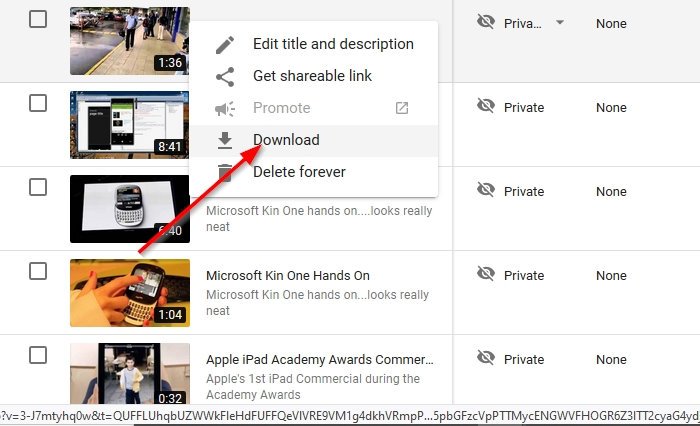How to download your own YouTube videos without using third-party tools
There are multiple apps on the web for downloading YouTube videos. You can either use a desktop app or one on the web; it doesn’t matter. However, if you’re a YouTuber, then you might be wondering if there are any legal ways to download your own videos from the platform.
Well, the answer to that is a resounding yes. No need to use third-party YouTube downloader tools because Google has already provided the tools. Now, most people have no idea the option is there to download all of their content uploaded to YouTube.
Because of this, we are going to explain in detail how to get this done via this article. Worry not; the procedure is super easy to understand; therefore, even a novice should have little problems learning how to do it all.
Download videos via YouTube Studio

The first thing you will want to do here is to log into your YouTube account, and from there, navigate to YouTube Studio by clicking on your profile photo. From the dropdown menu that appears, please select YouTube Studio, and right away a new page should load.
Once the YouTube Studio page is up and running, you will then be required to click on Video at the left section of the page. It should bring you to a page where you can see all the videos you’ve uploaded to the platform.
To download a video, you must click the options button beside the video, then hit Download from the menu.
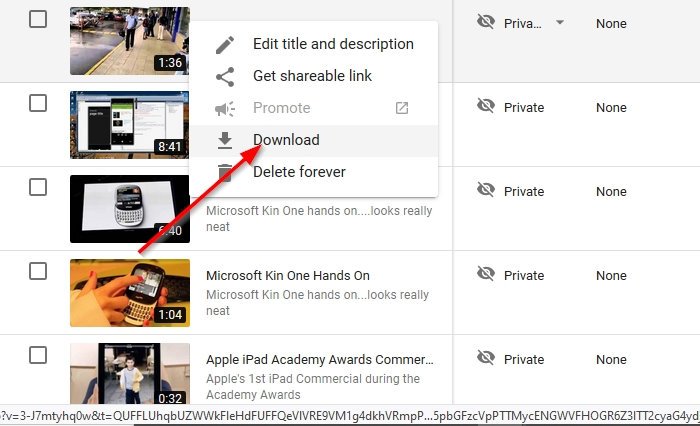
Now, while this is an easy way to download videos, it does not allow you to download them in bulk. The process requires you to perform the action on each video, and that can be a giant chore if you’re the type of person with over 100 videos uploaded.
Luckily, there is another way, and we’re going to talk about that for a short while.
Download all videos at once via Google Takeout
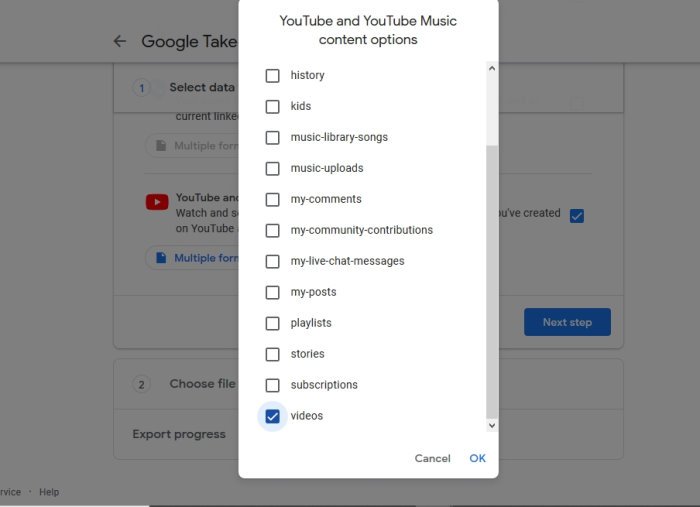
While it doesn’t take much to download a single video, it will take more clicks to download your entire arsenal. You will be required to visit Google Takeout before anything else; just make sure to sign in to your Google account.
After you’ve navigated to Google Takeout, please click on Deselect All, then scroll down to YouTube and YouTube Music, and select it. The next step is to click on All YouTube Data Included, then navigate to Videos and select that.
Hit the OK button, then go on ahead and click Next Step at the bottom.
From the newly loaded page, there is a section asking about the Delivery Method. Choose the one that sends a download link to your email, then click on Export Once.
Finally, select the file type and file size, and then complete the task by hitting Create export, and that’s it.