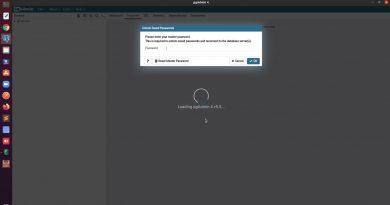How to Enable Bluetooth Device Permissions in Chrome browser
Google Chrome is loaded with lots of hidden useful feature you may not know about. Some of them are hidden behind the experimental features called flags. With the new update in the Chrome browser, you will get a new feature that is Bluetooth Device Permissions. This feature will let you control access to Bluetooth for particular websites and web apps as well.
Bluetooth Device Permissions in Google Chrome
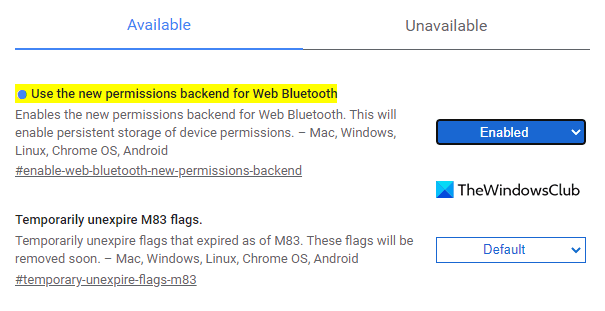
To enable Bluetooth device permissions:
- Open the Google Chrome browser.
- Go to the address bar, copy & paste the below text-line, and hit Enter.
chrome://flags/#enable-web-bluetooth-new-permissions-backend
- In the below section, you will see a highlighted flag labeled Use the new permissions backend for Web Bluetooth.
- Next to the right of this flag, click on the drop-down menu and switch it to Enabled.
- Now click on the Relaunch button, so that it takes effect when you open the browser next time.
If you ever need to disable the settings, then again open the flag page. Type the below text-line in the address bar and hit enter:
chrome://flags/#enable-web-bluetooth-new-permissions-backend
Now set the Use the new permissions backend for Web Bluetooth flag to Disabled. Also, click on the Relaunch button to apply the changes.
Enable the Bluetooth Device Permissions in Chrome Settings
After enabling the permissions backend for Web Bluetooth, you need to enable the Bluetooth Device Permissions in your browser settings. Here’s how:
- Open Google Chrome.
- Go to Settings > Privacy and security > Site Settings.
- Expand Additional permissions and select Bluetooth devices.
- Turn on the “Do not allow any sites to access Bluetooth devices” option.
Let’s now see them in details:
Open the Google Chrome browser.
In the top right of the browser, you will see three vertical dots (Customize and control Google Chrome). Click here to open the Options menu.
Select Settings > Privacy and security.
Under the Privacy and security section, click Site settings. It controls the information that sites can use and show such as location, camera.
Scroll down to the Additional permissions and when you see it, expand it.
Click Bluetooth devices and then turn on the “Do not allow any sites to access Bluetooth devices” option.
Furthermore, you can also enable or disable this feature for any specific website.
To do this, go to the website and click on the protocol icon.
Then select the Site settings option.
Under the Permissions section, locate the Bluetooth devices.
Once you find, click on the drop-down menu and select “Ask or Block“, whatever you want for this site.
Let us know how you like this feature.