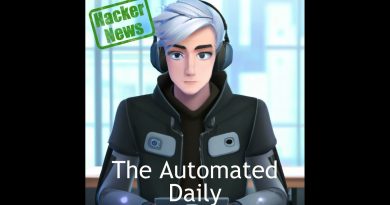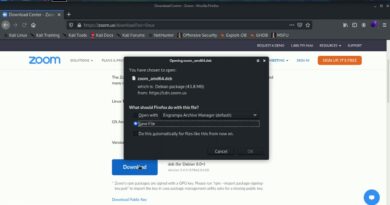How to enable or disable Feedback Notification in Windows 10
Microsoft asks you for feedback. This way, it can improve its services and optimize the Operating System for you. However, Feedback Notifications can be annoying. Therefore, in this article, we are going to see how to enable or disable Feedback Notification in Windows 10.
Enable or Disable Feedback Notification in Windows 10
There are two ways by which you can enable or disable Feedback Notification in Windows 10.
- By Group Policy Editor
- By Registry Editor
Let us talk about them in detail.
1] By Group Policy Editor

The simple way to enable or disable Feedback Notification in Windows 10 is by altering a policy. Group Policy Editor in Windows 10 allows you to edit any policy. So, launch Group Policy Editor by Win + R, type “gpedit.msc” and hit Enter.
Now, navigate to the following location.
Computer Configuration > Administrative Templates > Windows Components > Data Collection and Preview Builds
Double-click on “Do not show feedback notifications”, select Enabled, and click Apply > Ok.
This way, you have disabled Feedback notifications on your computer. To enable it, open the same policy, select Disabled, and click Apply > Ok.
2] By Registry Editor
Windows 10 Home does not have Group Policy Editor. But with the help of the Registry Editor, you can do the same. It won’t be as simple as just altering a policy but stick with us as we have simplified the whole thing for you.
Hit Win + S, type “Registry Editor” and hit Enter. Paste the following location in the search bar of the Registry Editor.
ComputerHKEY_LOCAL_MACHINESOFTWAREPoliciesMicrosoftWindowsDataCollection
Right-click on DataCollection and select New > DWORD (32-bit) Value. Name the newly created value “DoNotShowFeedbackNotifications”.
Double click on DoNotShowFeedbackNotifications, set the Value data to 1, and click Ok. This way, you have disabled Feedback Notifications on your computer. To enable it, change the Value data to 0 in DoNotShowFeedbackNotifications value.
Hopefully, we have helped you to control Feedback Notifications on your computer.
Related: How to disable Feedback in Windows 10.