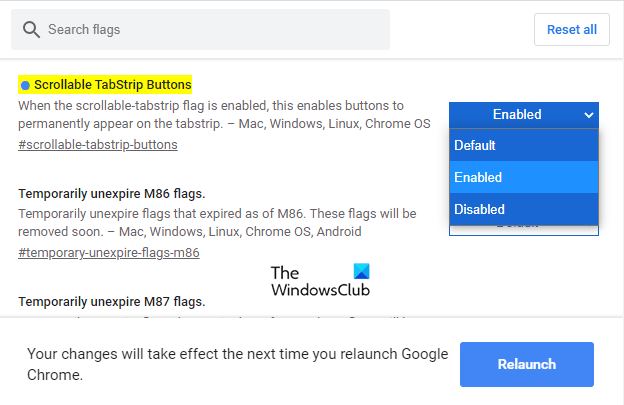How to Enable or Disable Tab Scrolling Buttons In Google Chrome
This post will show you how to enable or disable tab scrolling buttons in Google Chrome on Windows 10. Tab Scrolling buttons feature is now available in the desktop version of the Chrome browser. It is specially designed for those users who have to deal with plenty of tabs at the same time. When you turn on this feature, you will see two new buttons at the tabstrip that lets you navigate back to the page or forward further to the web pages.
So, for example, if you have opened multiple tabs on your Chrome browser, you will be able to scroll the tab row and can control one or all the opened tabs using the scrolling buttons.
This feature is by default hidden behind the runtime flag in the Chrome browser. You can enable this feature using the below suggestions, but it will only work if the Scrollable Tabstrip is active. Let us read and learn in the below section.
Enable Tab Scrolling button in Google Chrome
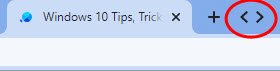
To enable the tab scrolling button in Google Chrome, follow the below suggestions:
1] On your computer, open the Chrome browser first.
2] In the address bar, type the following text code and press the Enter key.
chrome://flags/#scrollable-tabstrip
3] Now go to the Experiments section and make the Scrollable Tabstrip flag Enabled.
4] Then click on the Relaunch button to apply the changes.
5] After reopening the browser, search for the flag – Scrollable TabStrip Buttons.
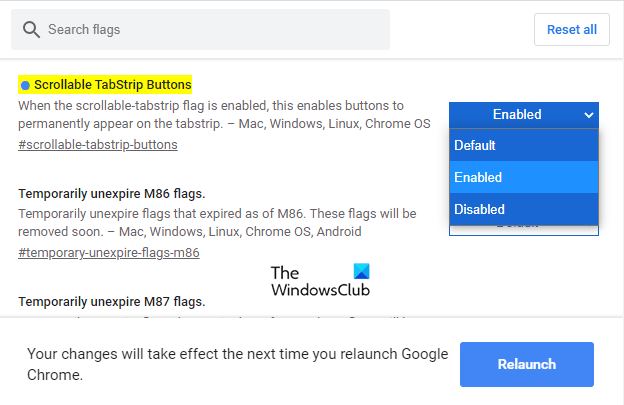
Note: Alternatively, type the following text code in the Chrome address bar, and then press Enter to open the flag directly.
chrome://flags/#scrollable-tabstrip-buttons
In the Experiments section, locate the respective flag and switch the Default button to Enabled.
Then click on the Relaunch button to apply the changes when you open the browser next time.
Once you enable the flag, you will see a scrollable TabStrip button next to the New tab button.
Using this feature, you can scroll through tabs just by clicking on the scrollable button.
Related: How to enable or disable Smooth Scrolling in Windows 10.