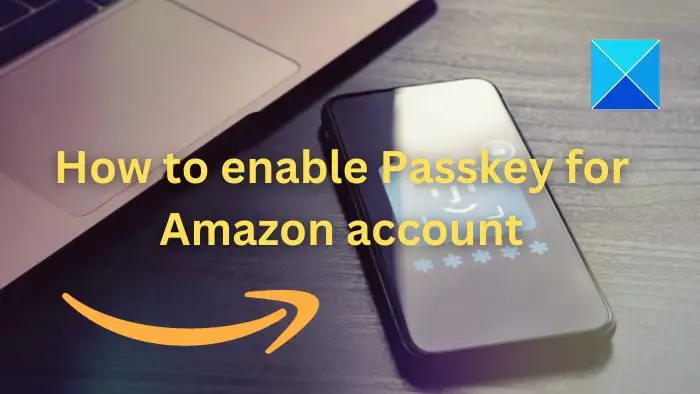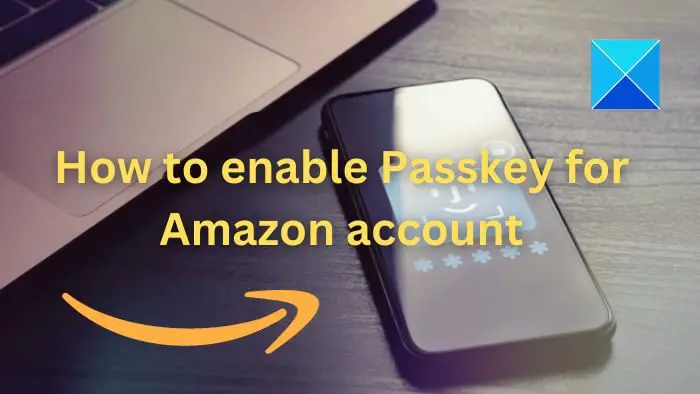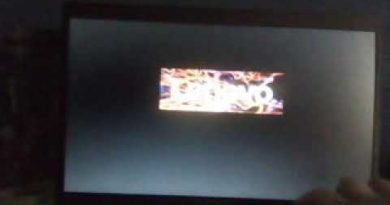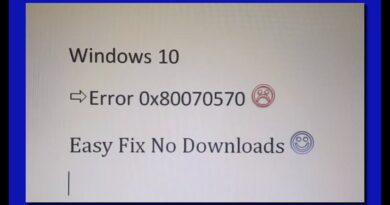How to enable Passkey for Amazon account
Securing your Amazon account should be one of your top priorities. If anyone gets access to your account, they can place orders on your behalf. To help you prevent this, Amazon has introduced passkey support. Upon setting it up, Amazon will use a digital signature to help you log in to your account. This post will guide you to enable Passkey for Amazon account.
How to enable Passkey for Amazon account?
Once you enable Amazon Passkey, you will not need to enter your password; instead, use the standard authentication method on your device.
- First, login to your Amazon Account on the web.
- Hover your mouse over Account & Lists and click on Account.
- Go to Login & security.
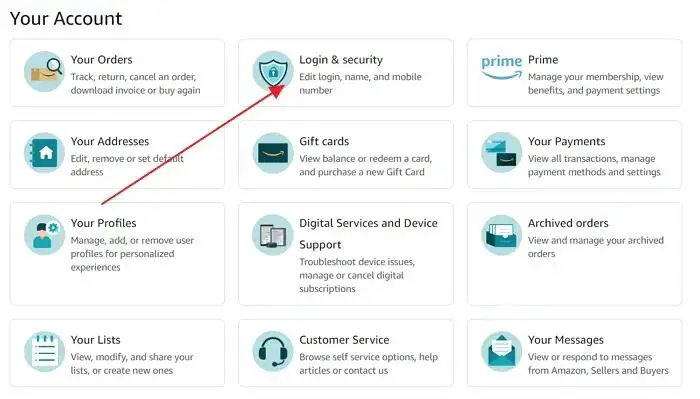
- Next, enter your password to confirm your account.
- Click the Set up button next to the Passkey option.
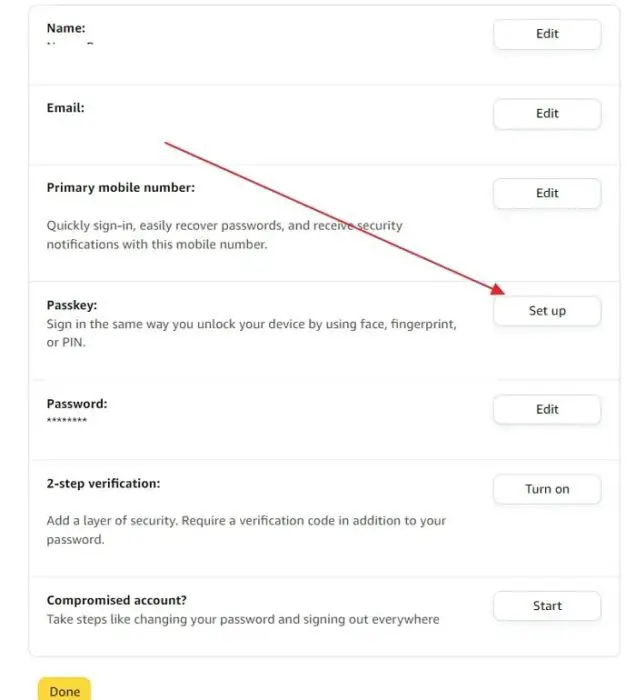
- Click on Setup again, and it will ask you to enter your computer’s password or any other verification method you use to login to your computer.
Once done, you can sign in to your Amazon account by simply using your face, fingerprint, or the PIN that you use to unlock your device.
Related: What is Google Passkey? How can I use it?
How to Use Passkey on Multiple Devices
Apart from using an Amazon account on your computer, I am sure you use it across multiple devices. In such a case, you can follow these steps to use Passkey on multiple devices:
- Navigate to Account > Login & security.
- Click on the Edit button next to Passkey.
- Over here, click on the Add a Passkey button.
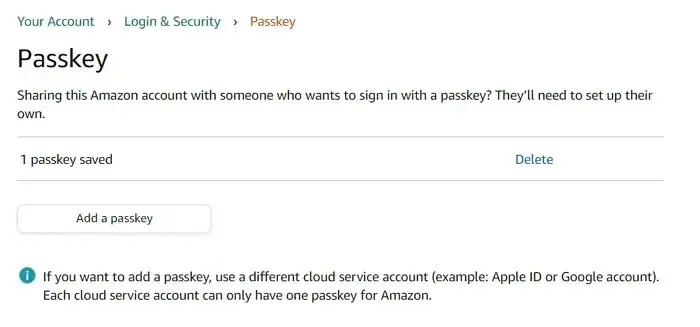
- Select an iPhone, iPad, or Android device, and it will display a QR code you must scan using your device.
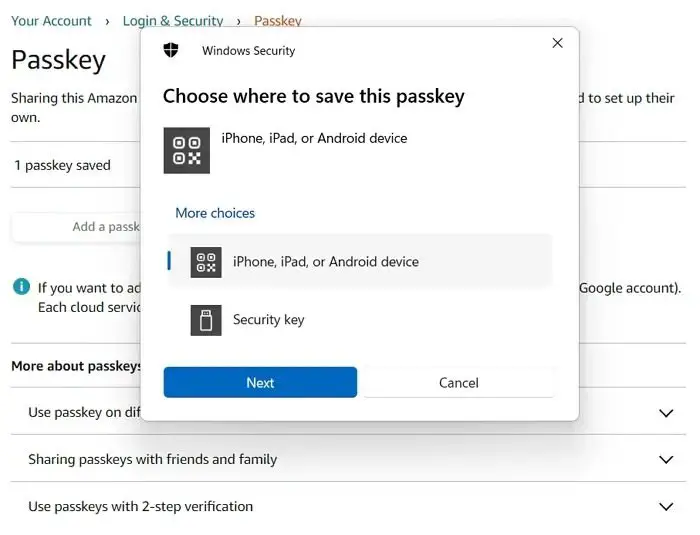
- Once done, approve the authorization on your device, and Passkey will be set up.
How to Disable Passkey and remove devices from it
Passkey not only makes your account signing process easy but secures your Account, too. However, some users may not like the feature and want to turn it off, especially when shifting to other devices.
However, Amazon doesn’t allow you to delete passkeys for a single device. Instead, you must remove the passkeys of all the associated devices and reenter them.
Additionally, in some instances, you must remove passkeys from both ends: Amazon and the device’s cloud service.
- Navigate to Account> Login & security.
- Click on Edit next to Passkey, and it will display all the passkeys you have set up.
- Click on Delete or Delete all button to remove your passkeys, and you are all set.
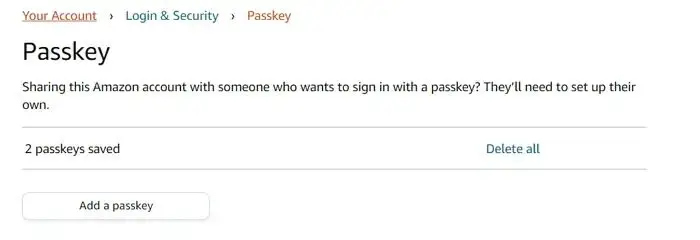
Conclusion
Passkeys are a simple way to log in to your accounts and act as an alternative to your passwords. So, setting it up on your devices will free you from remembering and entering your password whenever you want to access your Amazon account.
What are passkeys?
Passkeys are a new way to log into your digital accounts. They use your phone or computer’s security, like a fingerprint or face scan, to prove it’s you and then log in to your account. So you don’t have to remember your passwords.
What happens to 2FA when Passkey is enabled?
Both 2FA and passkeys work head-to-head if you have them enabled. On one side, you must use 2FA for all the passkey unauthorized devices to sign in. Meanwhile, for passkey-authorized devices, you will only need the passkey to sign in.