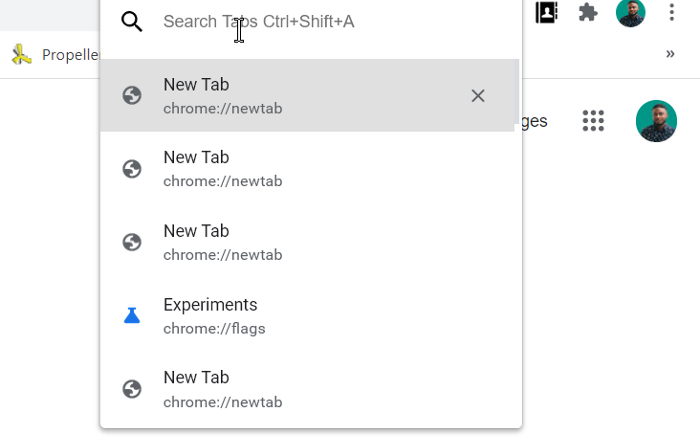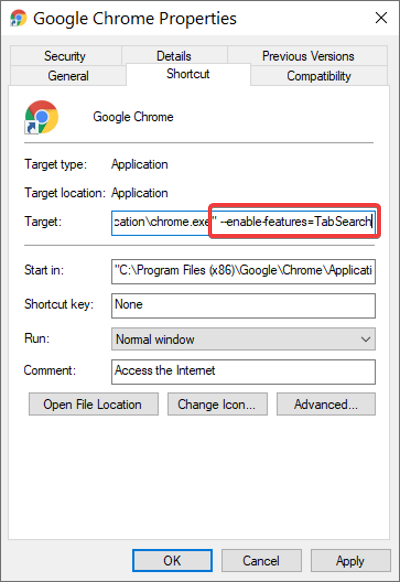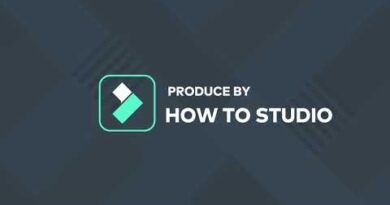How to enable the Tab Search feature in Google Chrome
When you open many tabs in the Chrome browser, you see only the favicon of the webpages of each tab. It’s tough to navigate the tabs in such a situation because you won’t be sure which tab belongs to what page.
To make life easier for users, Chrome is experimenting with the Enable Tab Search feature. With the Tab Search feature enabled, all you have to do is press the CTRL + SHIFT + A key combination to open the search box.
You can also access it by clicking on the circular dropdown arrow on the top right-hand corner of the Chrome window.

Enable the Tab Search feature in Google Chrome
Read this guide as we explore the following two ways to enable the Tab Search feature in Chrome:
- Enable the Tab Search feature using the flag.
- Enable the tab search feature by modifying the shortcut target.
This feature is currently available as a flag on Google Chrome Canary – but it will soon be available in the Stable version.
If you use the stable or older Google Chrome browser, you can enable it from the shortcut.
Continue reading to learn how to do these.
1] Enable the Tab Search feature using the flag
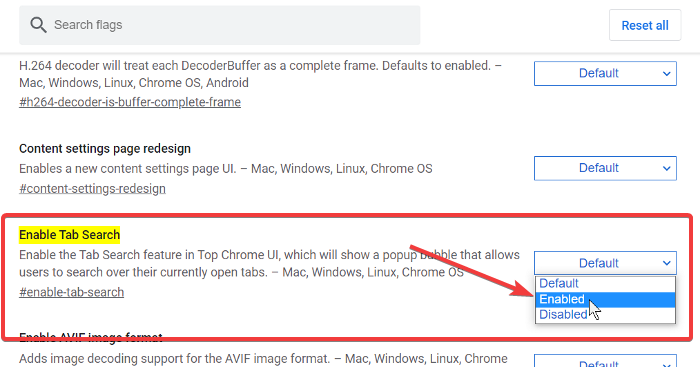
This method takes advantage of the experimental Enable Tab Search flag of Google Chrome Canary. Note that the Enable Tab Search flag is unstable, so proceed with caution.
Launch the Google Chrome Canary browser.
Click on the address bar and enter the following string:
chrome://flags/#enable-tab-search
Select Enabled on the dropdown menu beside the Enable Tab Search flag.
Hit the Relaunch button.
Exit Google Chrome.
2] Enable the tab search feature by modifying the shortcut target
Close all instances of the Google Chrome browser on your computer.
Right-click on the Chrome shortcut and select the Properties option from the context menu.
In Properties, go to the Target field and click at the end of the existing string to place your cursor there.
Hit the spacebar to add a space, and then paste the following string at the end of the existing string in the Target field:
--enable-features=TabSearch
Click on the OK button to close Properties.
If you found this guide helpful, you’d surely love our article on the best tips and tricks for Google Chrome.