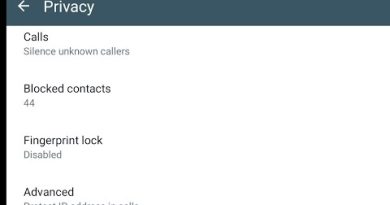How to Find IP Address in Windows 10 2024
This video guides about how to find ip address on windows 10.
Checking your IP address on Windows 10 is essential for troubleshooting network issues, setting up devices, and ensuring secure connections.
To learn how to check ip address in windows 10, simply follow the step-by-step guide.
Here are the Steps to Find Windows 10 IP Address:
1. Type “Control” in windows search and then click to open it from search results.
2. Open “Network & Internet settings” in Control Panel.
3. Click on name of your active network connection.
4. Click on “Details” button in Wi-Fi status window.
5. A “Network Connection Details” window will appear.
You can find both IPv4 and IPv6 address in this window.
So that’s how to find ip address in windows 10 laptop or desktop pc.
Ask me in the comments section below in case of any issue while finding ip address of your computer.
#ipaddress
#windows10
#windows10tutorial
#techrelatedtips
how to check ip address on windows 10, how do i find ip address on windows 10, how to find an ip address on windows 10, how do you find your ip address on windows 10, how to find your ip address on windows 10, how can i find my ip address on windows 10, how to find the ip address in windows 10, how to find my ip address on windows 10, how to find your ip address windows 10, how do i find my ip address windows 10, how to find ip address windows 10, finding ip address on windows 10, how to find my ip address on windows 10, how to find your ip address windows 10, how do i find my ip address windows 10, how to see ip address in windows 10
ip address