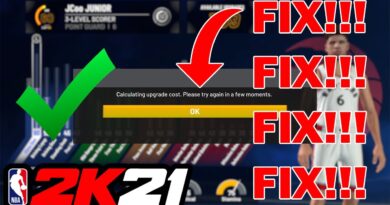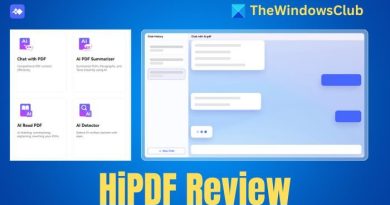How to Find Missing Command Prompt in Startup Repair or Forgot Password
Some of you have been saying that command prompt is missing from Windows Startup Repair – Advanced Options.
And some of you have been saying that when you go into Advanced Options it asks for a password and you do not remember it so you can’t access system recovery options.
So hopefully this tutorial will help you get into Command Prompt from Startup Repair.
First, you will need to restart your computer again. When you get to “Startup repair cannot repair this computer automatically” then click on “View Problem Details”. Then scroll down and click on X:Windowssystem32en-USeroffpls.txt
This will open Notepad. In Notepad click on “File” then “Open” and then double click “Computer” and then double click “Local Disk”. Start typing in Windows and then double click on “Windows”. Start typing SYS and then double click “System32”. Start typing cmd and then right click on the “cmd” and click on “Open”.
This should open command prompt and you can then start the repair commands such as bootrec /fixboot. I recommend that you watch my other video on “How to fix Startup repair cannot repair this computer automatically” at https://youtu.be/L26ft53EyGI
If you still can’t get to startup repair using this method then you can boot your computer with Windows 10 Install Media. If you do not have Windows 10 Install Media you can download it at https://www.microsoft.com/en-us/software-download/
To boot with the Windows 10 Install Media as soon as you restart your PC you will have to tell the computer to boot from the disc. You may have to look up the instructions from your PC manufacturer on how to change the boot drive. It could be a key such as F2, F12, Delete, or Esc.
Once you see the “Windows Setup” screen where it asks you to set the Language and Keyboard press SHIFT+F10 on the keyboard. This should bring up Command Prompt. Now you can type in the commands to start fixing Windows such as bootrec /fixboot. I recommend that you watch my other video on “How to fix Startup repair cannot repair this computer automatically” at https://youtu.be/L26ft53EyGI
how to repair windows 7