How to Find Your Router's MAC Addresses
The video above is included in the following blog post on network-from-home.com:
0:00 Intro
0:22 Explanation of a router’s different MAC addresses
1:09 Different ways of finding your router’s MAC addresses
2:06 Finding the MAC address on your router’s sticker
3:46 Finding the MAC addresses listed in your router’s settings
4:43 Accessing your router’s settings page
4:55 The MAC addresses in your router’s settings page
6:08 Summary
This post contains affiliate links. This means I may earn a commission should you choose to sign up for a program or make a purchase using my link.
What you will need to determine your router’s MAC addresses:
-A working and active internet connection with your internet service provider (ISP)
-Physical access to your router (in the video above I used a TP-Link Archer A7 router: https://amzn.to/3TZli1l)
-The login information for your router’s settings
Important background information:
First things first.
It’s important to understand how many MAC addresses are associated with your router before you go searching for them.
Routers will have a MAC address for each of their network interfaces. As a result, most routers have three MAC addresses: one for their internet interface, one for their wired local network interface, and one for their wireless local network interface.
Procedure:
There are two different ways to see the MAC addresses assigned to your router. You can either:
-Look at the sticker on your router. It’s important to note that the sticker on your router will only give you one of your router’s MAC addresses. Specifically, the sticker will show you the wired local network interface MAC address for your router. To put it simply, it will show you the MAC address for the ethernet ports on your router.
-Log in to your router’s settings. By logging in to your router, you’ll be able to see all three of your router’s MAC addresses at one time.
Looking at your router’s sticker:
-Find the sticker on your router. In most cases, the sticker will be on the bottom of the device.
-On the sticker, you will most likely see a “MAC Address” label clearly indicating the MAC address for your local network wired interface. That’s all there is to it.
Logging in to your router’s settings:
-To log in to your router, you first need to go to your router’s settings login page. You can most likely find this on the sticker on your router.
-From there, log in to your router’s settings with the username and password. If you’ve never changed the username and password for your router, you can find the default settings in your router’s user manual, or by searching online.
-Once you are logged in to your router, check the Advanced Settings page. In my case, that is where all three of my router’s MAC addresses were listed.
Wrap Up:
If you have any questions about this information, please leave a comment below, or check out the blog post I linked to above for more information.
mac address
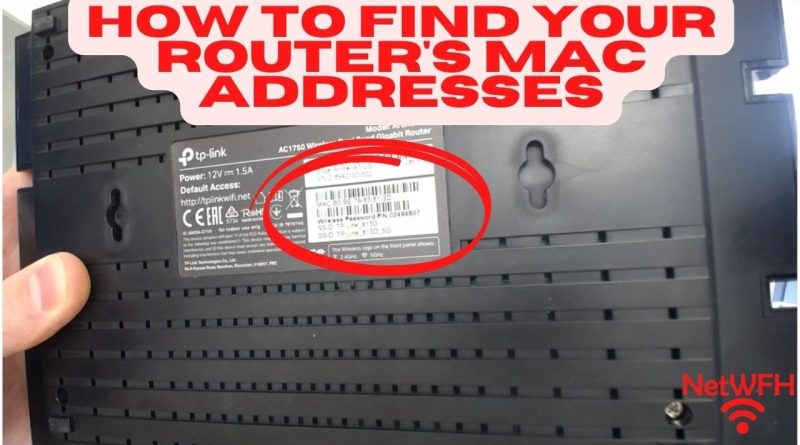



My computer and internet mac address is the same, how is that possible?
Thanks man