How to FIX Automatic Repair Loop and Startup Repair in Windows 10 – 6 Ways – PART 3
How to fix Automatic Repair Loop and Startup Repair in Windows 10 – 6 Ways – PART 3
In this video we’ll take a look at how to fix the “Preparing Automatic Repair” issue when you bootup your Windows 10 computer. This can be caused for a number of reasons like I’ve discussed in previous videos. If you encounter this issue then this can happen for a number of reasons. It could be because of a loss of power to your computer, system update, new hardware, system file corruption or even driver issues. There’s more reasons why this error message could appear and in this video you’ll see a number of fixes to help resolve this.
Don’t forget to checkout my original post on this –
PART 1 – How to Fix Automatic Repair Loop and Startup Repair in Windows 10 – 5 WAYS – https://youtu.be/Ulko1Di5PcQ
PART 2 – How to fix Automatic Repair Loop and Startup Repair in Windows 10 – 6 Ways – https://youtu.be/OwCH5J97GV0
How to Download Windows 10
How To Download Latest Windows 10 ISO File For FREE – https://youtu.be/hXft0PgtAAQ
Get prompted to your password but don’t know this then try one of these videos to reset your password –
1. Forgotten Password – Reset Windows 10 Password via command prompt for Windows 10 2004 – https://youtu.be/js8F4G0q4Fg
2. How to Reset Your Windows 10 Password – EASY METHOD – https://youtu.be/SFyHaeyh2Og
3. How To Reset Windows 10 Password Easily in 3 Minutes – https://youtu.be/sduC0y-bLrk
Video Fixes
–Disable Driver Signature Enforcement
You can try and disable driver signature enforcement. In order to improve security in the Windows operating system, Microsoft introduced driver signature enforcement.
It’s a feature that is designed to ensure that users of Microsoft can only load drivers that have been signed by Microsoft. This though can bring with it some inconveniences for users. If you you want to use some less official drivers, old unsigned drivers or drivers developed by yourself, this feature needs to be disabled first before you can move on.
–Check SRT and BOOT Files
Sometimes when you see the automatic repair window you may see this fail and this is where it will record events from the startup process. One thing you can do is go and open this file up to see if it will give you any more details on what could be causing the issue.
C:WindowsSystem32LogFilesSRTSrtTrail.txt
Check for errors associated with the Boot Configuration Data store or BCD as it’s referred to.
bootrec.exe /rebuildbcd
bootrec.exe /fixmbr
bootrec.exe /fixboot
bootsect /nt60 ALL
bootrec.exe /fixboot
–Check USB devices
–CHKDSK
Use the CHKDSK command to check the file system and file system metadata of a volume for logical and physical errors.
CHKDSK /f /r c:
The /f switch will scan and attempt to repair errors
The /r switch looks to repair errors and scan for bad sectors.
–Check Hard Disk and Memory
Be careful when removing your memory as you ideally want to be using a static band and if not removed correctly it could damage your memory from a static shock which can be damaging to electronic devices or components.
–Reset My PC
Repair a Windows Image – https://docs.microsoft.com/en-us/windows-hardware/manufacture/desktop/repair-a-windows-image
––––––––––––––––––––––––––––––––––––––––––––––––––––––––––––––––––––––––––––––––––––––––––
Be sure to check other videos from TechBern – https://bit.ly/2LrvldJ
Microsoft Windows 10 Safe Mode – https://bit.ly/34cU6DC
Windows 10 Standby Memory and Gaming Memory 100% FIX – https://youtu.be/CAxuGjdahd0
Be sure to Subscribe for More – https://bit.ly/2LrvldJ
–––––––––––––––––––––––––––––––––––––––––––––––––––––––––––––––––––––––––––––––––––––––––
Note – It’s always recommended that you take a restore point or backup of your data and files before carrying out all the steps in this video. All steps are carried out at your own risk. You can make a restore point or take a system backup by following the instructions in one of my previous videos –
How to Create a System Restore Point in Windows 10 – https://youtu.be/dqp1jdqGSa0
How To Create a System Image Backup And Do A System Restore In Windows 10 – https://youtu.be/ap2Nd3ZtJi0
How to Backup and Restore Files with File History in Windows 10 – https://youtu.be/6563o054Wt0
–––––––––––––––––––––––––––––––––––––––––––––––––––––––––––––––––––––––––––––––––––––––––
automatic repair,
automatic repair loop fix windows 10,
windows 10 automatic repair loop,
automatic repair loop,
startup repair,
windows 10 automatic repair loop,
how to repair windows 10,
How to Fix Windows 10 Startup Problem,
automatic repair loop,
startup problems,
startup repair,
automatic repair loop fix windows 10,
preparing automatic repair,
repair windows,
boot up repair,
repair windows 10,
automatic repair,
automatic repair couldn’t repair your pc,
how to fix automatic repair in windows 10,
blue screen windows 10,
blue screen,
automatic repair fix,
automatic repair loop fix,
how to repair windows 10


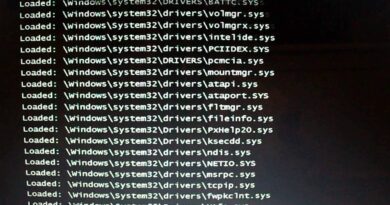

When I reset pc it goes to 28% and then says undoing changes and says cannot reset
Very helpful video.
Thank you
Everytime i type cd c: windowssystem32logfilessrt it says the system cannot find the path specified what do i do
Because the last one was so full of helpful options, went to see if you had anything else. Thank you for all your hard work; it's truly appreciated. Unfortunately, I tried all of these as well, still stuck in auto repair hell.
Nothing came it is still coming
3:00 "Root Cause found: Startup repair has tried several times but still cannot determine the cause of the problem." FML
Screen flickering plus blue screen of death… Freak me
This didn't work and my computer is still broken! 😢
Root cause found:
Boot critical file C:EFIMicrosoftbootresourcescustombootres.dll is corrupt.
Thank you so much! None of these fixes ended up being necessary for me, but your direction on how to check srttrail logs helped me figure out my problem instantly, and this saved me a 30 minutes drive in the morning to a trusted tech store AND allowed me to continue academia tonight with my main PC without waiting and wasting time.
for anyone else that may have the same problem ;
–
Root cause found
Boot critical File c: wndwss32driversMbamElam.sys is corrupt
–
Caused by corruption with early launch anti malware driver via malware bites, fixed via disabling it ;
Startup settings , restart , #8(disable early launch anti malware protection)
Literally had 70 repair attempts logged. And thought my PC was just bricked. Sincerely fuck you Malwarebites. FINE I’ll update you
When I try to fixboot my access is denied?
Fuck this blue screed of death..
Im just browsing on internet then suddenly BSoD.. and now im stuck with this automatic repair thingy.. sigh..
If I use final option reset am I need to loss my data?
Thank you so much! You are really a life saver
Srttrail.txt access denied
When using the bootrec.exe /rebuildbcd I received the message:
Successfully scanned Windows installations.
Total identified Windows installations: 1
[1] D:Windows
Add installations to boot list? Yes(Y)/No(N)/All(A):_
OK, what do you do now?
This was not touched on in the video.
Every time I try to go in startup settings it restarts but doesn’t let me in startup is just goes back to automatic repair
Chkdsk worked for me
It worked thanks
I got said like task table error
Sadly none of those worked for me and I’ve tired methods from two other videos. Given up at this point it’s going to a shop after 2 days of it freezing at 65% when updating windows 10
Not working.
If none of this helps you disconnect the extra hard drives in your case once and then turn on your computer, my problem was solved after disconnecting the extra hard drives and then reconnecting my hard drives and the problem solved
Hi! I've watched your video just now, but how to open it if I already forgot my password? Thank you
my pc got this screen after 3 consecutive sudden power outages i tried all methods on all the videos but all it leads it is back to the blue screen and it keeps doing automatic repair so i'm wondering if u could help
None of the reset options worked
Thank u sir. This vedio is helped… My pc is working
nothing works, i’ve tried installing windows and it doesn’t even appear and i can’t even use my keyboard and mouse in bios
Every time I try one of these methods it always gives me the blue screen of death and takes me back to the automatic repair screen
When it prompts for a password, I enter my normal password but it doesn’t work. Please help me sir
None of it worked for me but i will come back after i get back home and try like the 5th step of something like that the one where i remove the ram
Thank you sir.🥺🙂 I fix it.
Im very frustrated because I’ve done literally almost everything
My boot is stuck and I can’t do anything like I can’t open windows and I can’t install a new windows or system recovery like none of the options works for me and I don’t get It I need help I’m sad
None of this worked for me. Leaving the last option that is resetting PC. Will that affect my files??
Thanks you so mutch this works
I've watched like 30 of these vids and nothing has worked 💀
Thank you.you are the best
keeping all personal files means that the. pdf for example will remain but applications (.Exe) will be deleted, right?
Thnks help full
It doesnt even allow me to reset
Help when i go to command prompt i got a massage saying i need to sign in a administrator to continue but i didn't have one fix
Not working brooo ! Please help me
it wont let me download it from local or the cloud and ive done every option What do i do
Bro why do I have 2 billion of free clusters the 5 stage is taking FOREVER
Nothing works and I can't even reset the computer..cloud download says try local reinstall and local reinstall says there's not enough disk space
When I press restart on start up settings it just restarts the pc and not give me the options
My laptop always stuck on "preparing automatic repair" with black screen. Thats problem happen after i do update my windows 10.
Is somebody know how to enter recovery mode when thats happen ?
Thank you 🙏
It's say it's no space on my disk for the config backup
Thanks alot sir your previous trick worked😍